FreshByte has three statuses for all Sales Orders/Invoices. Open, Shipped, and billed. Below are instructions on how to adjust a shipped invoices and the reasons why a user might do so.
Overview
There are three statuses for all Sales Orders/Invoices:
- Open: The Sales Order has been created in the system.
- Shipped: The Sales Order status changes to ‘Shipped’ at the time the “Shipping”
function is completed from the Shipping Screen or Sales Order. - Billed: The Sales Order status changes to Billed at the time the order is selected an marked Billed from either the ‘bill orders' screen or the shipping screen.
Reasons to adjust ‘Shipped’ invoices:
- Shortages at the time of delivery
- Product refusal at the time of delivery
- Request for return of product
The ‘Adjust the Delivered Invoice’ behaves the same as a Credit Memo; however, the credit / adjustment is displayed on the Sales Order rather than on a separate document.
Navigating to Adjust Delivered Invoice
Sales -> Credit Memo/Adjust Delivered Invoice/Return Authorization Processing -> Adjust Delivered Invoice
Adjusting a Delivered Invoice
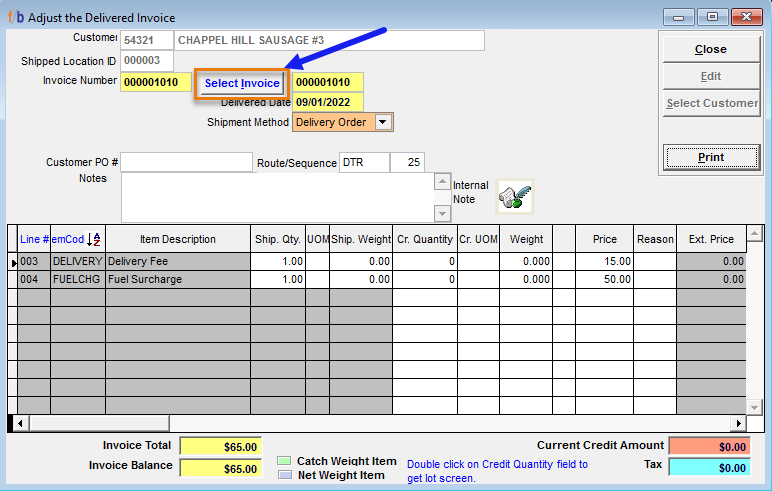
- Click on SELECT INVOICE and choose the Invoice to be adjusted.
- Only invoices that are currently marked ‘Shipped’ will be displayed.
- Enter the quantity to be credited in the ‘Cr. Quantity’ field (example for a shortage)
- The Credit Reason codes will automatically display.
- Reason Codes are created and maintained in Code Maintenance under Inventory Credit Reasons
- Enter an Internal Note and/or Credit Note by scrolling to the right (if desired).
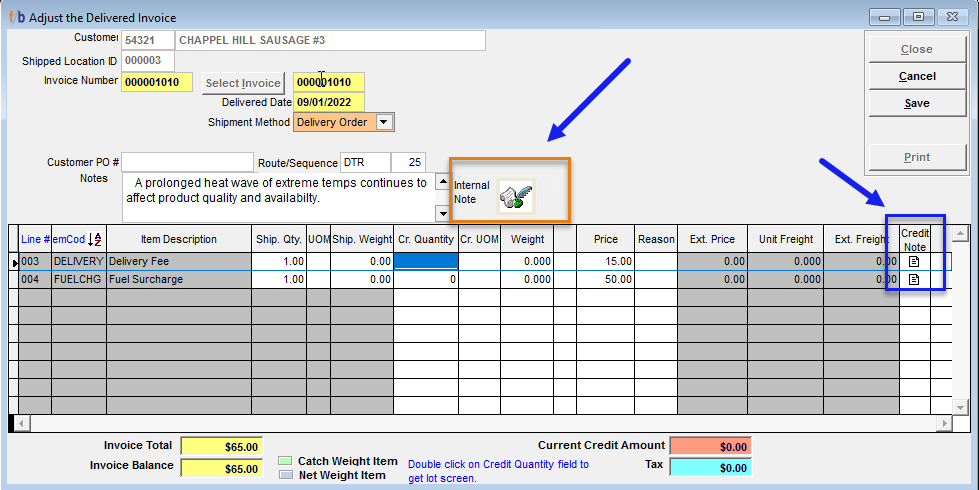
- Select 'SAVE'.
NOTE: Once Saved, the invoice line(s) may not be modified or deleted.
- Adjusted items will now appear marked in red in Sales Order, item detail tab along with the originally shipped item.

