FreshByte provides the option to change the Requested Delivery Dates for multiple orders at the same time. This process is managed from the shipping screen.
File -> User Security
First the user must be granted rights in User Security by an administrator in order to utilize the feature within FreshByte. The 'Bulk Change Delivery Date' routine requires Security Settings to be updated in order to update successfully.

Sales -> Shipping
From the shipping screen, select the date range and then select the 'Refresh' button. A list of all invoices within the applicable date range will populate. By default all invoices are selected. Next, select the invoices to be updated. After making the selection, a new window will display.
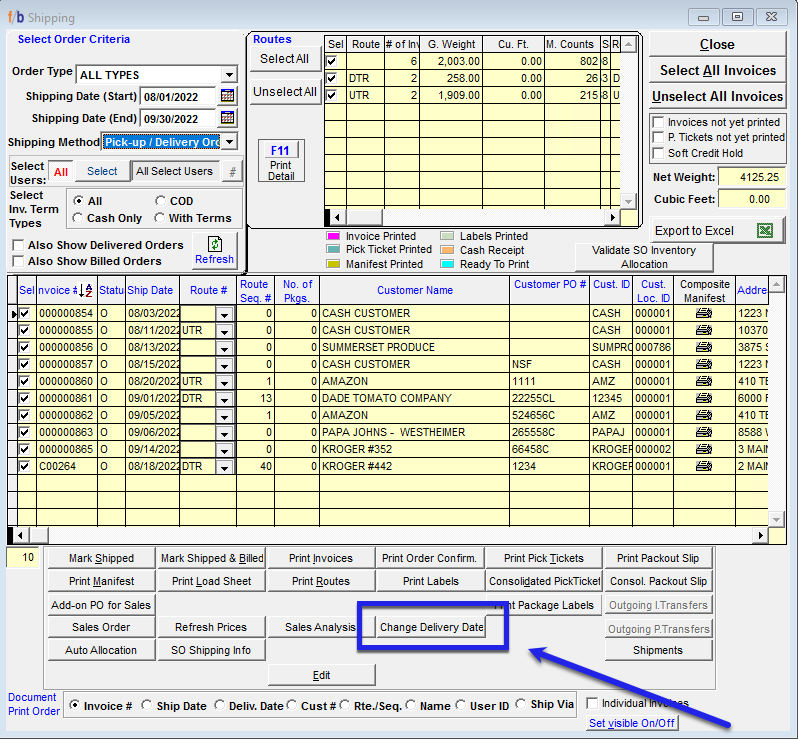
The window allows the user to enter a date in the future or past. The window will deisplay a message stating 'As a result of this routine, all Prices will be marked as Final'.

FreshByte Software will include the changes made in the Sales Order Log Report
File -> System Settings -> S.O. ( 5 )
In System Settings, under the S.O. ( 5 ) Tab, there is an additional system setting that will allow the option to leave the ship date as the original ship date when the 'bulk delivery date change' is made. If this is not checked, both the ship date and delivery date will be updated to reflect the New Delivery date.

