FreshByte provides the option to issue a Customer Refund Check if there is a Credit Memo or balance due to a customer and the customer would like a check issued.
Navigate to Vendors -> Sundry Checks -> Customer Refund Check
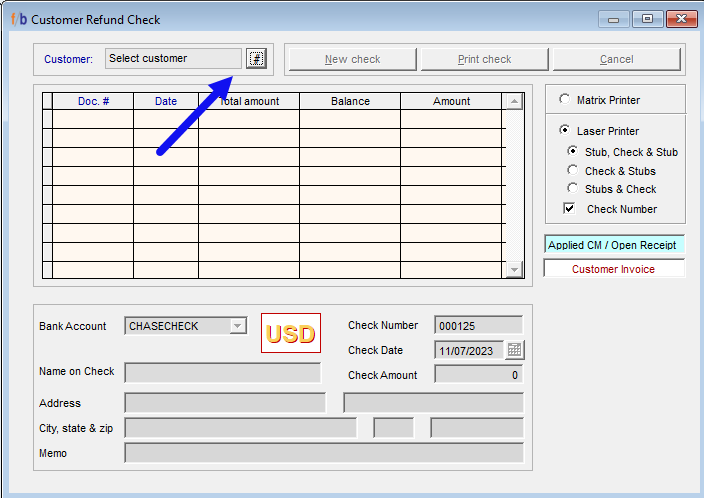
Create Sundry Check
• Select the Customer by clicking on the Hashtag to populate the customer look up.
• The system displays Credit Memos and Open Receipts in black and Debit Invoices in red.
• Select New Check
• The user can only enter amounts in the Amount field of the Credit Documents in black.
• Select the Amount field and enter the amount to refund for each document number.
• The user has the option to add a partial amount in the field.
• The system highlights the line in blue as amounts are entered for the line item.
• Ensure that the bank account, the Check number, the Check Date, and the total amount are correct before proceeding.
• The name on the check can be overwritten.

Posting the Customer Refund Check
Once all information has been verified and completed, the user has the option to allow the system to print the check or the user can select manual check if the check has already been manually written to the customer.

If printing from the system and all information is correct, the user selects ‘Yes’ and the Printer selection will display. Once the correct printer is selected and the tray is loaded with the check, select print, and print job verification screen will display.
The user must verify that the check has printed correctly from the printer before marking the checked as ‘Printed’.
The user has the option to mark the check as ‘Printed’ ‘Not Printed’ or ‘Destroyed’.
If the check did not print correctly, mark as ‘Not Printed’ and repeat the steps above.

