FreshByte provides the option to allow the company to create a backorder for items where the Delivered quantity is less than the Ordered Quantity.
Setup
Options > System Settings > SO5 Tab
First, the user must check 'Display Backorder Message' in System Settings.
When checked, the selection option in system settings provides an automatic message display when the user saves an order where the delivery quantity is less than the Ordered quantity.

Customers -> Customers -> Customer 1 Tab
Next, the user must select the customers that allow backorders in the Customer Master.

Sales Orders
Sales -> Orders
Once the selections are completed, the user is able to enter the Sales Order. The only requirement for a backorder to be created is that the 'Delivered Quantity' must be less than the 'Ordered Qty'. The delivered quantity can be fully allocated, unallocated, or partially allocated.

After the user selects 'Save' on the Sales Order, the following message will display. The user can select whether they would like to create a backorder or not.
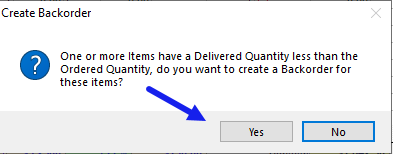
The user selects 'yes' and the backorder screen below displays. This screen lists all items on the Sales Order that meet the criteria for a backorder. By default, the system will select all items where the 'Delivered Quantity' was less than the 'Ordered Quantity'.

The user has the option to select all items by clicking the box to the left of the items. The user has the option to update the Ship date and delivery date for the backorder as well as select the box to 'keep existing prices'.
Once the selections are made, the backorder is created, and a message displays with the new invoice number for the backorder. The user has the option of viewing or editing the backorder.

The new Sales Order will display an item note for each line item that was created as a result of the backorder and reference the original invoice number. The note will display on the Invoice for the customer.

The original Sales Order (Invoice) will display a line note referencing the backorder invoice number and the quantity of the backorder.

In addition to selecting the option of creating a backorder after saving the order, the user may also select the 'Create Backorder' button on the Sales Order Screen. If the option is selected, a screen will display any backorders that have already been created.

