FreshByte has a feature to calculate bill-backs or rebates. The user has the option to process one customer at a time or process in bulk. Below are the steps for set-up and Processing.
Bill-Back/Rebate Set Up
FreshByte has a feature to calculate bill-backs or rebates. First, the User must create an Inventory Credit Reason code in code maintenance. The User must select Credit Reason type “Price Adjustment”. The User has the option to “Deduct the Quantity from Commissions Reports” and the option to “Pay Driver Commissions”. The User can set up numerous Inventory Reason Codes for reporting purposes; however, a minimum of one code must be created to enable the bill-back feature.
File -> Code Maintenance -> Inventory Credit Reasons
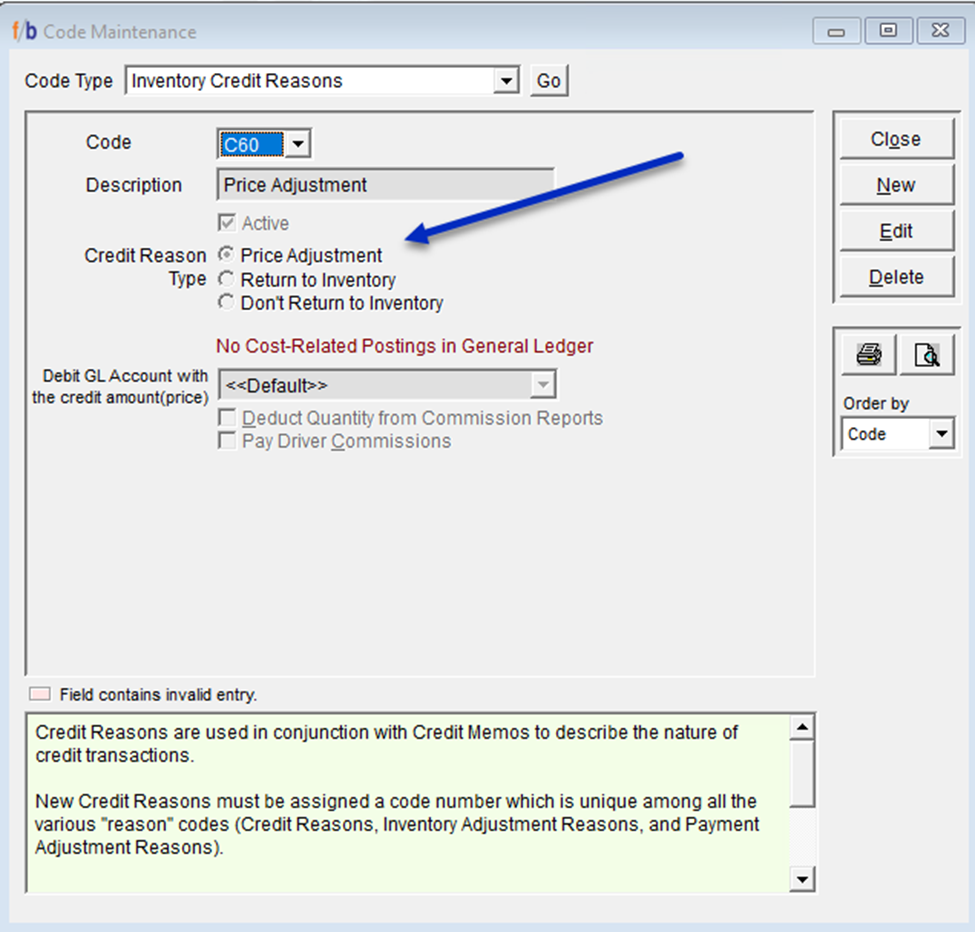
Next, the setting must be activated in System Settings within the Pricing tab with the Inventory Credit Reason Type associated with the price adjustment selected.
Options -> System Settings -> Pricing Tab
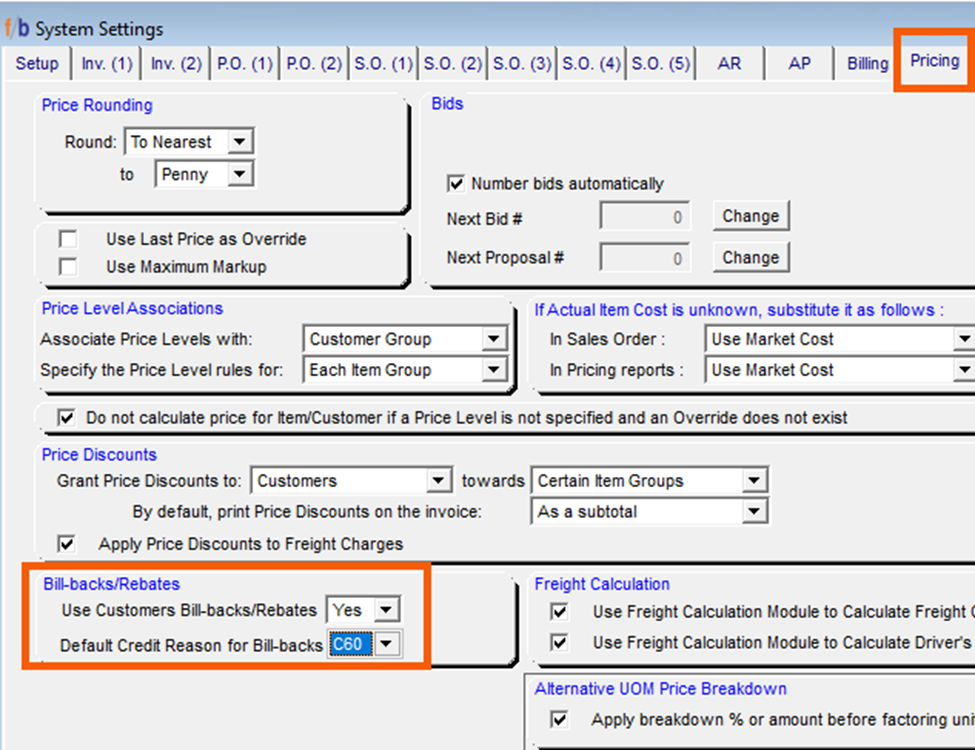
There are two options when setting up customer bill-backs:
Customer -> Customers
- In the Customer Master File (Cust 2) Tab, the user has the option to enter a bill-back dollar amount or a percentage amount. The user then enters the bill-back reason code. The system will calculate the bill-back based on the Master Unit of Measure. If the item is sold as an EACH, Individual unit, the system will calculate by individual unit.

- The second option available for bill-back set up is through customer overrides. This allows the user to override the following:
- The User can exempt items from this screen
- The User can enter an override a specific timeframe
- The User can set rebates by a different amount to override the Customer Master File
- The User can provide multiple bill-backs for a set amount of time
- The User can create a vendor rebate by creating an add-on or rebate for multiple customers, processing the rebate, and issuing the payable invoice to a specific vendor by utilizing Sundry check and updating ‘remit to’ information to the vendor.
In bill-back overrides, the user can allow zero amount entities with a different amount or zero for multiple rebates.
Pricing/Taxing -> Bill-Back Customer Overrides
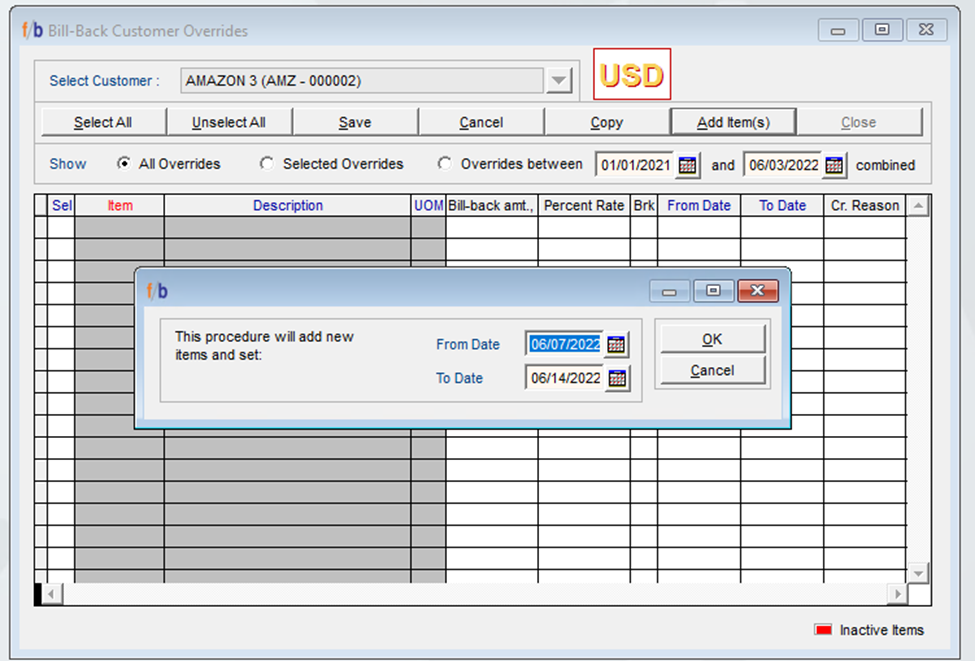
Sales Reports -> A-O -> Bill-backs/Rebates Report
This report is a dynamic report. Rebate information is not stored. This report displays the rebates that are calculated based on what is set up in the system. This report is used to review bill-back information in the system before processing.
The user can create customer groups and utilize Inventory credit reason codes based on the customer.
*Note: Bill-back Customer Overrides must be done at a Customer Level.

Processing Bill-Backs
Sales -> Credit Memos/Adjust Delivered Invoice/Return Authorization Processing -> Process Rebates/Bill Backs
From this screen, the bill-backs are done individually by selecting a customer. The user selects the date range and the Customer. The user can enter a percentage amount parameter within the screen to warn if the bill-back amount exceeds a certain percentage of an item's price.
The system will process the bill-backs and send a warning message based on parameters set by the user.
The system will display each invoice and provide bill-back details. The user can display all bill-backs or select the display option to filter for bill-backs that exceed the parameter if entered.


The user has the option to make changes, allow or deny the bill-back amounts from this screen.
The user can review the information and then select continue.
The system will display the Non-Inventory Credit-Memo Screen. The screen will reference the invoice numbers. The user can review and then select save.
Processing Bulk Bill-backs
FreshByte has the option to process bill-backs in bulk. The user can process bill-backs for multiple customers vs. processing by customer individually. The user will follow the same setup instructions for regular bill-backs listed above.
Sales -> Credit Memos/Adjust Delivered Invoice/Return Authorization Processing -> Process Bulk Rebates/Bill-Backs
The user has the option to select “All Customers” or select multiple customers. Next, select the date range. The user can enter a percentage amount parameter within the screen to warn if the bill-back amount exceeds a certain percentage of an item’s price. Select “Process Rebates/Bill-backs". The system will process the bill-backs and send a warning message based on parameters set by the user.


The system will populate the list of bill-backs to be issued. The user can review and make changes if needed. The system will recalculate based on changes made by the user on this screen. Once reviewed, select “Continue”. The system will generate the Credit Memos for each customer automatically.
Note: The user must make sure that the Inventory Credit Reasons codes are set up in Code Maintenance. The User must select Credit Reason type “Price Adjustment”. The Bill-back Reason Code is set up in the Cust (3) tab in the Customer Master file. The user can create multiple reasons codes for reporting purposes.
