Navigate on the menu to Customers-> Customers
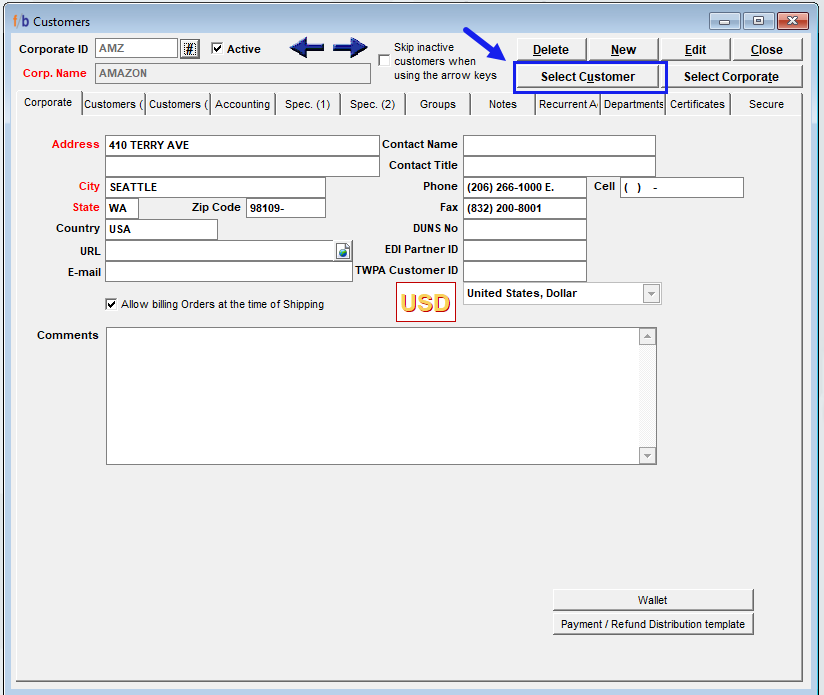
The Customer Master Screen will display. Select 'Customer' on the top right as shown above.
A drop-down field will display. Type in the customer name.
In NON-EDIT mode select the 2nd tab Customers (1)
Cursor Focus on the Customer line and Double Left Click on the Customer's Name
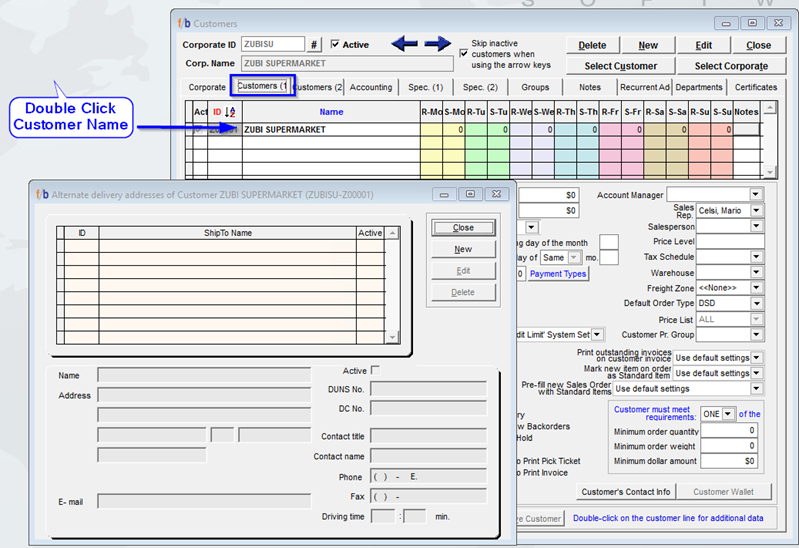
A new window will display and will automatically default to Customer’s Shipping address.
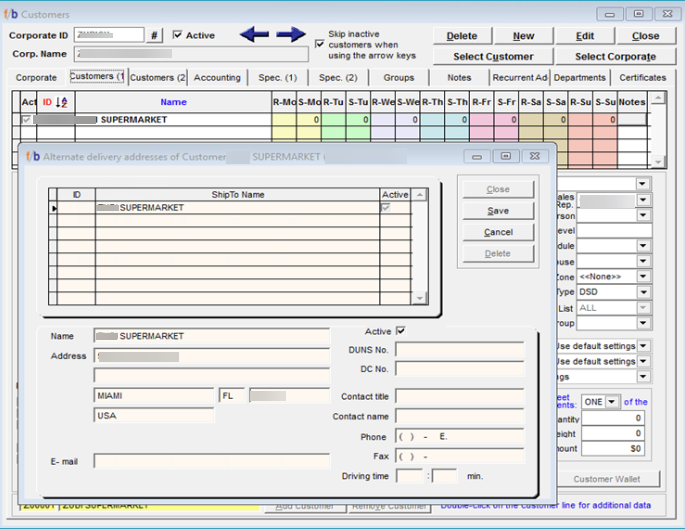
Update the information to the new alternative shipping address. Fill in all known fields for the alternate location. Once complete, select Save. The alternate delivery address is saved in the Customer Master for use in Sales Orders. The above process can be repeated if there is more than one alternate delivery address for the customer.
Sales-> Sales Orders
From the Sales Order screen, select NEW. Select the customer from the drop-down list.
Next, Select the button on the right within the Header Tab 'Alt. Del. Address' (Alternate Delivery Address)
A screen will display the Alternate Delivery Address list. Select the alternate delivery address by double-clicking on the line. The system will populate the selected alternate delivery address information on the Sales Order. See below for details.
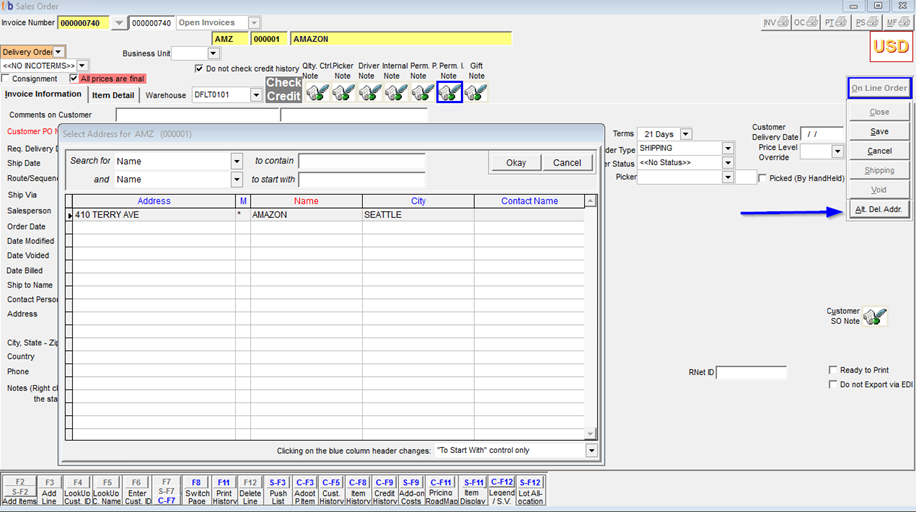
The User can proceed to enter Sales Order details and save the Sales Order.
