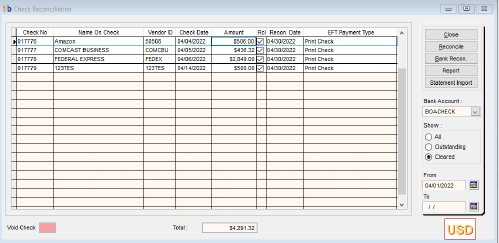FreshByte has a feature that allows the User to import check information for bank reconciliation. Below are the instructions
Import for Check Reconciliation
This feature is used to import check information for bank reconciliation. Multiple checks can be marked as reconciled to the desired bank account as of the specified statement date. Please note that all checks/payments will need to exist in FreshByte Software prior to uploading the import and must be outstanding.
The User must create a .CSV file per bank account containing information for checks/payments that will be reconciled to that bank.
If using an Excel document, the cells will need to be formatted as text, and all the information entered must match exactly how it appears in FreshByte Software.
- Row 1 Column A: Bank Description
- Row 2 Column A: Bank Code
- Row 3 Column A: Bank Statement Date (mm/dd/yyyy)
- Row 4 Column A: Check number, Column B: Check Date (mm/dd/yyyyy), Column C: Check amount
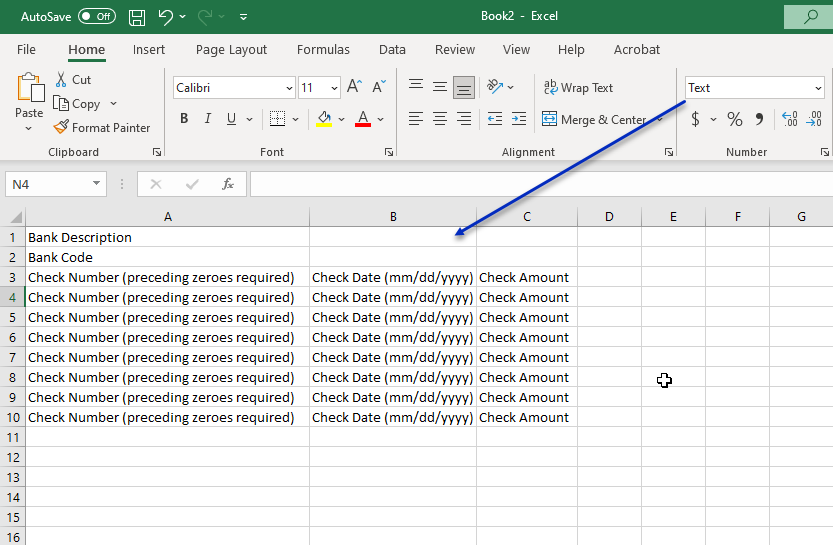
Repeat the above information for all checks/payments in the same file that will be imported and marked as Reconciled to the same bank account. After the file is saved (as a CSV file, not Excel), continue with the following steps in FreshByte Software.
- Select Vendors—Check Reconciliation
- Select the bank account desired
- Click “Statement Import”.
- Click the File button and select the .CSV file that was just created for the selected bank account.
- After the file is selected, click “Transfer” to import the file.
If there were no issues found in the file, the User will receive a message stating that the routine was successful. If any issues were found, the User will receive a message and will be taken to the “Import Statement Log” to view the check or payments “Failed” upon validation.
Example CSV file:
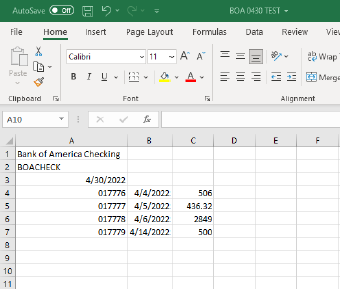
Check Reconciliation screen before import:
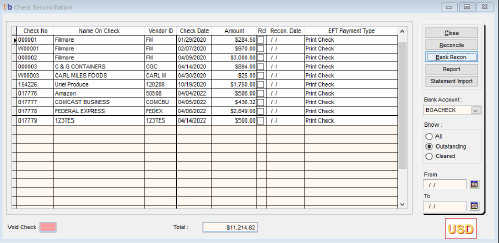
Check Reconciliation screen after import: