FreshByte Software provides Standard Label Options within the system. Below are the options, parameters, and examples of labels within the system.
FreshByte Receiver Labels
Purchases -> Orders -> (Inventory) & Receiving (Inventory)
- Master Count Labels ( 2 x 4 )
The user can only print the label for master unit of measure for all Inventory line items and the order quantity on the PO. This label will not print for Inventory line items with Alternate units of measure (AUOM's). Ex: Eaches if the master unit of measure is cases.

- Pallet Labels ( 4 x 6 )
The user must populate the number of pallets per line within the '# of Pallets' on the line item or the pallet configuration field in the Item Master (Units tab).
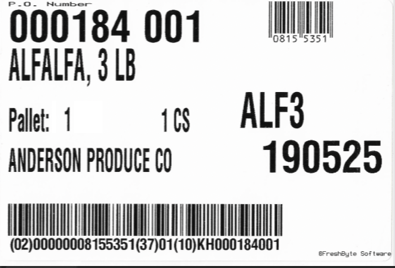
- Ordered Unit of Measure (UOM) ( 2 x 4 )
The user has the ability to print the ordered UOM label for any unit of measure for all Inventory line items and the system will print the order quantity on the PO.
- Finished Goods ( 4 x 6 )
The user must populate the number of pallets per line within the '# of Pallets' on the line item or it must be entered in the pallet configuration field in the Item Master (Units tab).
Both Labels can be printed for Open, Received, or Both Open and Received line items together on a PO.
The user can reprint labels under Purchases -> Reports -> Reprint Receiver Labels. Labels can be printed for specific line items under, # of MOUM to Reprint or # of Full Pallets to Reprint.
Packout Labels
Packouts -> Process Packouts -> Regular Packouts or Consignment Packouts
The user can print and reprint packout labels from the above menus.- Master Count Labels ( 2 x 4 )
The user can only print the label for master unit of measure MUOM inventory line items within the Packout. This label will not print for inventory line items with alternate units of measure. The number of labels print with the order quantity per line item under 'Items Made' tab.
- Pallet Labels ( 4 x 6 )
The user must populate the number of pallets per line item made within the '# of Pallets' on the line item or the item must be configured in the pallet configuration field in the Item Master (Units tab).
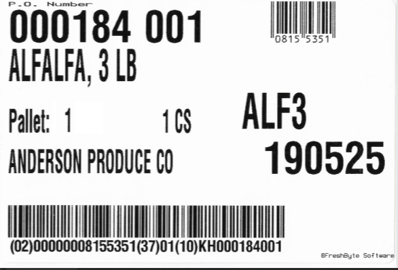
- Ordered Unit of Measure (UOM) ( 2 x 4 )
The user has the ability to print the ordered UOM label for any unit of measure for all Inventory line items and the system will print the order quantity on the PO.
Shipping Labels
Labels can be printed under Sales -> Shipping -> Print Labels. The user has the ability to print the Ordered Unit of Measure UOM or the Master unit of measure MUOM. There are various label options available:
- Pallet Count
- Combo (Thermal)
- Split label (Thermal)
- Full/Partial Pallet Count
- Shipment Packages
- Ordered UOM
- Master UOM (Alt) Alternate Unit of Measure
Shipment Package Labels ( 2 x 4 )
The user can print the shipment labels. The label will display the Customer's name and address based on the Sales Order. The number of labels will print based on the order quantity.
- Ordered Unit of Measure (UOM) ( 2 x 4 )
The user can print the ordered UOM label based on the unit of measure on the Sales Order. The number of labels will print based on the order quantity.
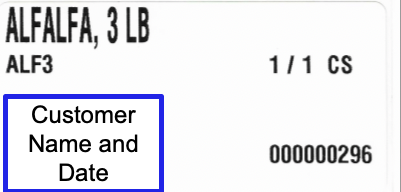
- Alternate Unit of Measure (AUOM) ( 2 x 4 )
The user has the ability to print the ordered AUOM label based on the unit of measure on the Sales Order. The number of labels will print based on the order quantity.

Shipping labels can be reprinted under Sales -> Reports (P-Z) -> Sales Order Item Labels. The user has the ability to reprint labels by date range, customer, or specific invoices.
