FreshByte provides the option to import Dated Price Overrides, Customer Price Overrides, and Price Level Overrides directly into the system from a text document. Files may be created or requested from FreshByte Support.
Import Dated Price Overrides File
Prepare a text document with the following specifications:
Recommended File Name for a Dated Price Override document: PRD_yyyymmdd_hhmmss
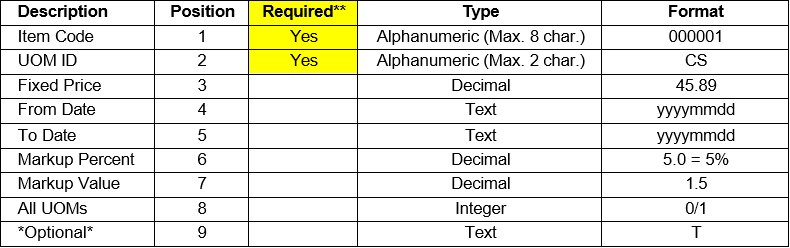
**Required fields must be entered in order to import a file.
*** If the User wants to update a price that is already included in the override, they will need to fill in the last column with a “ T “.
NOTE: If a “From Date” is not listed in the import file, the Date will be calculated based on the first day of the week for the company set in Options-> System Settings -> Misc. tab. and the “To Date” will be seven days later.
EXAMPLES:
Comma Separated Value
0808,CS,45.50,20220311,20220322,5.0,1.5,0
1001,CS,25.50,20220311,20220322,5.0,1.5,0
ALCU1,CS,25.00,20220311,20220322,5.0,1.5,0
ANISE,BX,35.00,20220311,20220322,5.0,1.5,0
APGD,CS,25.00,20220311,20220322,5.0,1.5,0
Vertical Bar (Pipe)Delimited
0808|CS|45.50|20220311|20220322|5.0|1.5|0
1001|CS|25.50|20220311|20220322|5.0|1.5|0
ALCU1|CS|25.00|20100311|20100322|5.0|1.5|0
ANISE|BX|35.00|20220311|20220322|5.0|1.5|0
APGD|CS|25.00|20220311|20220322|5.0|1.5|0
Importing a Dated Price Override File:
- Go to Pricing/Taxing -> Dated Price Overrides.
- Click Edit.
- Select “Import from File”.
- Choose File from the directory.
- Select import file will be a comma-separated value or a vertical pipe-delimited
- Click on Import
- Modify overrides after import where applicable.
- Click Save.
- The program will validate data when you click save.
Note: If there is a date conflict you will not be able to save changes until you revise the dates
Import Customer Price Overrides File
Prepare a text document with the following specifications:
Recommended File Name for a Customer Price Override document: PRC_yyyymmdd_hhmmss
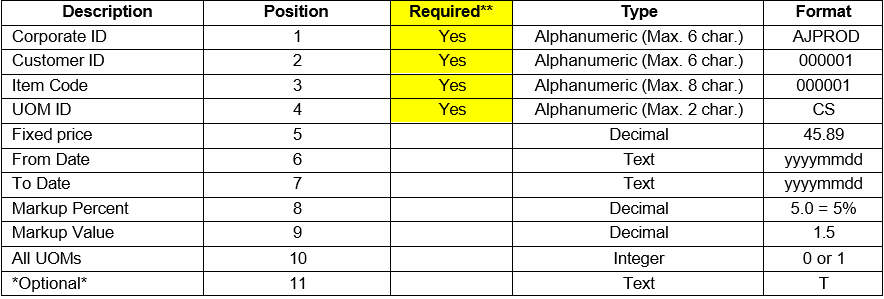
**Required fields must be entered in order to import a file.
***If the User wants to update a price that is already included in the override, they will need to fill in the last column with a “ T “.
NOTE: Import Customer Price Override should contain prices for one customer only. Import will be done one customer at a time.
If a “From Date” is not listed in the import file, the Date will be calculated based on the first day of the week for the company set in Options-> System Settings -> Misc. tab. and the “To Date” will be seven days later.
EXAMPLE:
Comma Separated Value
AJPROD,000001,1001,CS,25.00,20220311,20220322,5.0,1.5,0
AJPROD,000001,APGD,CS,15.00,20220311,20220322,5.0,1.5,0
AJPROD,000001,0808,CS,20.00,20220311,20220322,5.0,1.5,0
AJPROD,000001,ANISE,BX,7.00,20220311,20220322,5.0,1.5,0
AJPROD,000001,ALCU1,CS,10.00,20220311,20220322,5.0,1.5,0
Vertical Bar (Pipe) Delimited
AJPROD|000001|1001|CS|25.00|20220311|20220322|5.0|1.5|0
AJPROD|000001|APGD|CS|15.00|20220311|20220322|5.0|1.5|0
AJPROD|000001|0808|CS|20.00|20220311|20220322|5.0|1.5|0
AJPROD|000001|ANISE|BX|7.00|20220311|20220322|5.0|1.5|0
AJPROD|000001|ALCU1|CS|10.00|20220311|20220322|5.0|1.5|0
Importing a Customer Price Override File:
- Go to Pricing/Taxing -> Customer Overrides.
- Click Edit.
- Select Customer.
- Select “Import from File”.
- Choose File – *(NOTE: User can only import one customer at a time.)
- Select import file will be a comma-separated value or a vertical pipe-delimited
- Click on Import
- Modify overrides after import where applicable.
- Click Save.
- Program will validate data when you click save.
Note: If there is a date conflict you will not be able to save changes until you revise the dates.
Import Price Level Overrides File
Prepare a text document with the following specifications:
Recommended File Name for a Price Level Override document: PRL_yyyymmdd_hhmmss
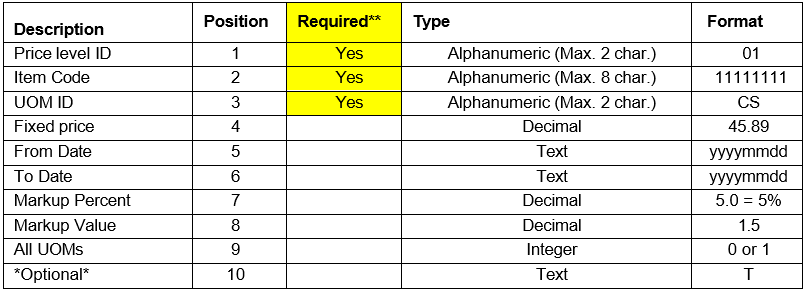
**Required fields must be entered in order to import a file.
***If the User wants to update a price that is already included in the override, they will need to fill in the last column with a “ T “.
NOTE: The file imported may contain one or more price levels.
If a “From Date” is not listed in the import file, the Date will be calculated based on the first day of the week for the company set in Options-> System Settings -> Misc. tab. and the “To Date” will be seven days later.
EXAMPLE:
Comma Separated Value
77,1001,CS,25.00,20220311,20220322,5.0,1.5,0
77,APGD,CS,15.00,20220311,20220322,5.0,1.5,1
99,0808,CS,20.00,20220311,20220322,5.0,1.5,0
77,ANISE,BX,7.00,20220311,20220322,5.0,1.5,1
99,ALCU1,CS,10.00,20220311,20220322,5.0,1.5,0
Vertical Bar (Pipe) Delimited
77|1001|CS|25.00|20220311|20220322|5.0|1.5|0
77|APGD|CS|15.00|20220311|20220322|5.0|1.5|1
99|0808|CS|20.00|20220311|20220322|5.0|1.5|0
77|ANISE|BX|7.00|20220311|20220322|5.0|1.5|1
99|ALCU1|CS|10.00|20220311|20220322|5.0|1.5|0
Importing a Price Level Override File:
- Go to Pricing/Taxing -> Price Level
- Click
- Select “Import from File”.
- Choose
- Select import file will be a comma-separated value or a vertical pipe-delimited
- Click on Import
- Modify overrides after import where
- Click
- Program will validate data when you click save.
Note: If there is a date conflict you will not be able to save changes until you revise the dates.
All price override files will need to be saved in the import directory to allow easy access to the import routine.
Directory where import files can be saved:
- Go to Options -> System Settings -> Tab -> Imports Directory.
- Click
- Browse the folder where imports will be
- Click Save
NOTE: It is very important that you format the text document as specified in this document otherwise import routine will not work properly.
