FreshByte Software is dependent on the company setting up Inventory Items within the system for any item that the company would like to track. This includes both Inventory Items sold as well as supply items used in the packaging of product.
Inventory Item Master
FreshByte Software is dependent on the company setting up Inventory Items within the system for any item that the company would like to track. This includes both Inventory Items sold as well as supply items used in the packaging of product. The Item Master must include the Master Unit of Measure (MUOM) as well as additional Alternate Units of Measure (AUOM) if needed.
Create Item Categories for Inventory Items
All Inventory Items must be associated with an Item Category. The Company must set up Item Categories in Code Maintenance before attempting to create Inventory Items. ‘Item Categories’ identify major classifications of your inventory types and are used primarily for reporting. Item Categories allow you to group like items (e.g. "Vegetables", "Meat") on system reports.
Before entering any Inventory types, you must enter Item Categories.
File-> Code Maintenance -> Select from the drop-down list and select Item Category. Select ‘Go’ and then Select ‘New’.
Code: Select a 2-digit Code can be alphanumeric
Description: Type in your Item Category Description
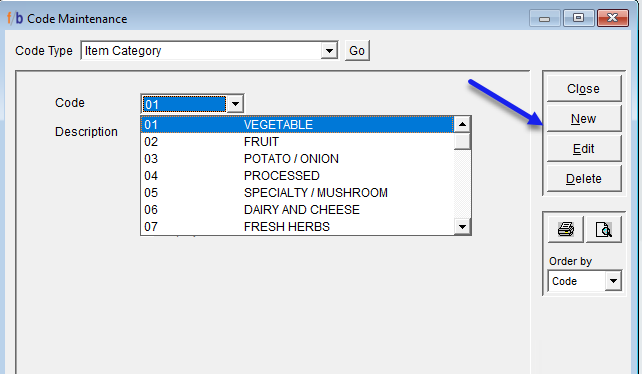
Create Item Types for Inventory Items
All Inventory Items must be associated with an Inventory Type. The Company must set up Inventory Types in Code Maintenance before attempting to create Inventory Items. “Item Types” identify major classifications of the Inventory Items and are primarily used for reporting purposes. Item Types allow the user to group like items on system reports.
File-> Code Maintenance -> Select from the drop-down list and select Item Types. Select ‘Go’ and then Select ‘New’.
Code: Select a 2-digit Code can be alphanumeric
Description: Enter in your Item Type Description
Once your have created your Item Type, it can be linked to your Item Category by selecting from the drop-down menu below your description.
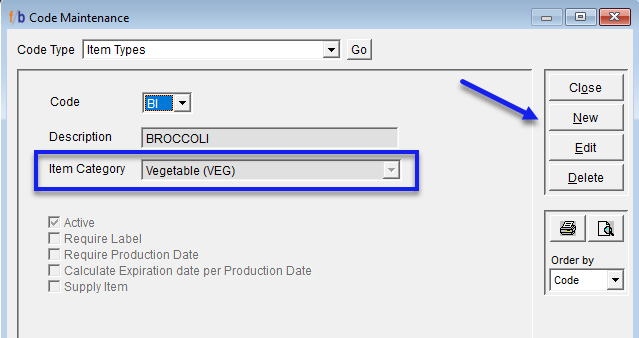
Create an Inventory Item Code in the Item Master
Select Inventory -> Item Master
Select ‘Add’
o The Code Maintenance Screen will display for Inventory Items
o Select NEW
o Enter the Item Code (can be alphanumeric up to 8 characters)
o Enter the Item Description (Can be alphanumeric up to 26 characters )
o Select Inventory Type from the drop-down menu.
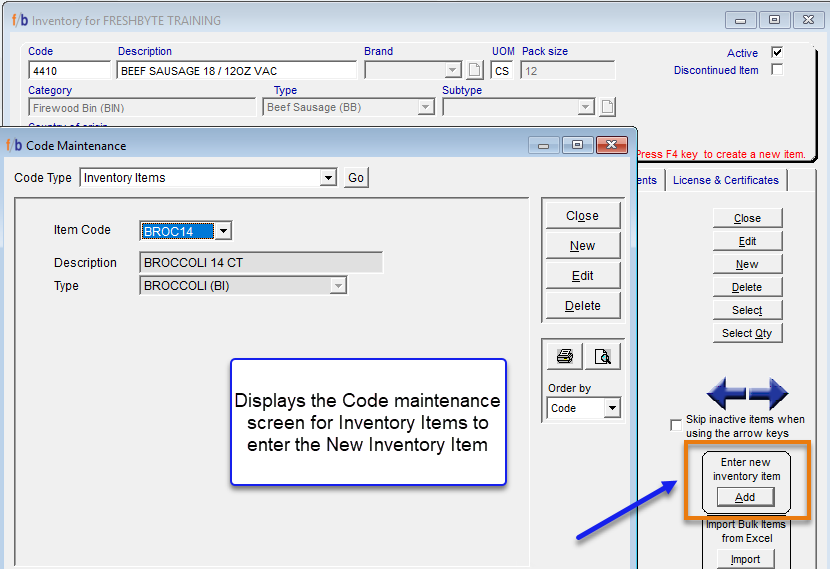
Once complete, select and select close.
Create all details for the New Inventory Item Code
The user will return to the Item Master Screen
• On the Item Master Screen, select NEW
• Select the Inventory Item Code that the user just created by double-clicking on the New Item Code
• The system will default to the Units tab(3rd tab). The user enters Master Unit of Measure (MUOM) for the item.
*The Master Unit of Measure is the way that the item is typically sold. An item can have multiple units of measure. Ex: Master Unit is Case; Alternate Unit can be each.
These are the minimum entries required to save the Item Master. FreshByte recommends completing as much information as possible within the Item Master before entering transactions as the details within the Item Master provide extensive information for reporting, transactions, and system management.
Additional Inventory Item Master Settings
Pack Size: References the pack size for the Master UOM: Ex: 12 eaches per CS.
• Weight Classification: Defines if the Inventory Item is Catch Weight, Net Weight, or ‘None’ for a regular weighted item.
• Gross Weight of an Item
• Net Weight of an Item
• Dimensions and Column
• Pallet Configuration
• Alternate Unit of measure (AUOM)- If the item will be sold in units other than the Master UOM, an alternate unit of measure must be added.
o If the user enters an Alternate UOM, the factor must also be entered at that time. The factor calculates the number of Alternate Units available within the Master Unit of Measure. *Important- Once an Alternate Unit of Measure is used in a transaction, it cannot be deleted, and the factor (calculation of the alternate to the Master UOM) cannot be changed.
o The user adds the Alternate Unit of Measure then right-clicks the mouse in the factor field and a conversion calculator will open to assist in calculating the factor to be entered. Ex: Master Unit is CS. Alternate UOM is EA. 12 EA per Case.
