FreshByte Sales Order Allocation updated when linked to a PO for allocation based on the actual received amount. Item Master includes a secured function that allows a shortcut for creating new items. AP Suspense Report has new filter for currency.
Purchases-> Receiving Inventory -> Select PO
The User currently has the ability to generate a purchase order from a sales order screen. The option is used when an order is scheduled to be drop shipped to the Customer. When the purchase order is generated from the sales order, the lot on the purchase order is linked to the sales order. If there are any changes to the received quantity on the purchase order, the user must manually unallocate the sales order, update the received quantity on the Receiving (Inventory) PO and then reallocate the sales order.
This feature allows the User to update the allocation automatically.
The “In Reference to Sales Order (SO#) “is visible on the Receiving (Inventory) screen.
Two new buttons have been added to the screen – Unallocate SO and Allocate/Update SO
Unallocate SO will unallocate the product for that purchase order across all sales orders. This feature is available regardless of the status of the PO – Open or Received.
*NOTE: This option will unallocate Net weight and Regular items only.
Allocate/Update SO will compare the item quantity on the purchase order and the item quantity on the sales order. If the quantity allocated on the sales order is less than the delivered quantity, the system will decrease the delivered quantity to match the received quantity. If the quantity received on the purchase order is more than the original order quantity, this system will increase the ordered/delivered quantity on the Sales Order to reflect the PO quantity.
This feature allows the User to run the utility automatically.
The “In Reference to SO # “is visible on the Receiving (Inventory) screen.
Two new buttons have been added to the screen – Unallocate SO and Allocate/Update SO
Unallocate SO will unallocate the product for that purchase order across all sales orders. This feature is available regardless of the status of the PO – Open or Received.
*NOTE: This option will unallocate Net weight and Regular items only.
Allocate/Update SO will compare the item quantity on the purchase order and the item quantity qon the sales order. If the quantity allocated on the sales order is less than the delivered quantity, the system will decrease the delivered quantity to match the received quantity. If the quantity received on the purchase order is more than the original order quantity, this system will increase the ordered/delivered quantity on the Sales Order to reflect the PO quantity.
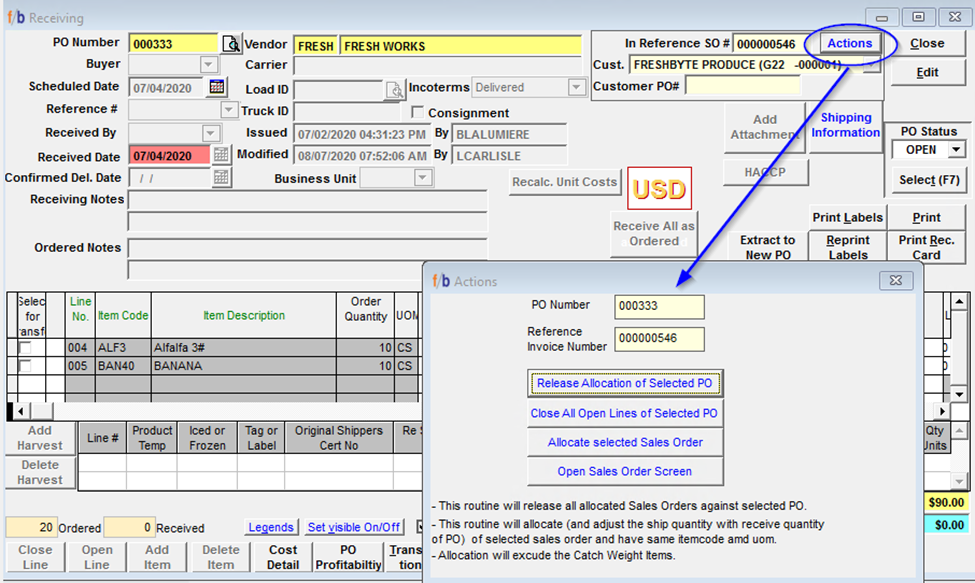
Inventory -> Item Master
An update has been made to the F4 functionality which allows the User to create and add a new item directly from the Item Master screen. This enhanced feature streamlines the addition of Catch Weight and Net Weight items.
The User will be required to add the Alternate UOM which is required when creating CW/NW items. When adding the AUOM (Alternate Unit of Measure), the User will have access to the Factor Conversion tool in order to add the correct factor at the time of item creation.
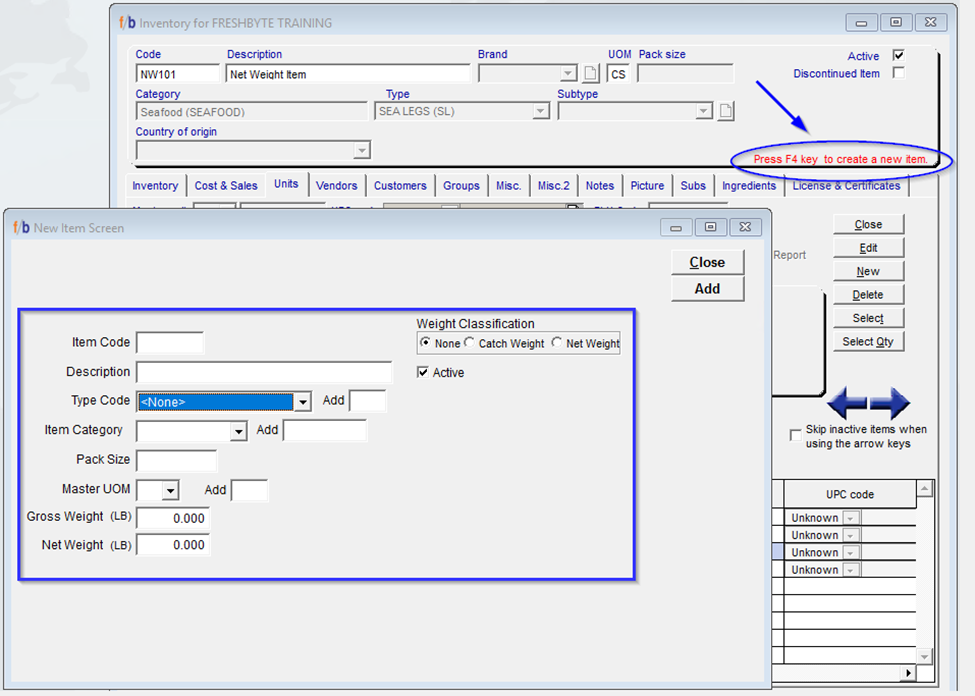
User Security has been updated in to enable the F4 Function – Add Item functionality on the Item Master. In order to enable the function:
- The User must have permission to create a new item through Code Maintenance (File -> Code Maintenance -> Inventory Items)
- The User must have permission to Modify Inventory Master File.
Inventory -> Inventory Reports -> AP Suspense
The following enhancement has been made to the Excel export feature for the AP Suspense Report. When the User selects the option to show “Subtotal by original currency of Purchase Order”, the information will be included in the export.

*NOTE: This feature is only available for those who use the FOREX module.
