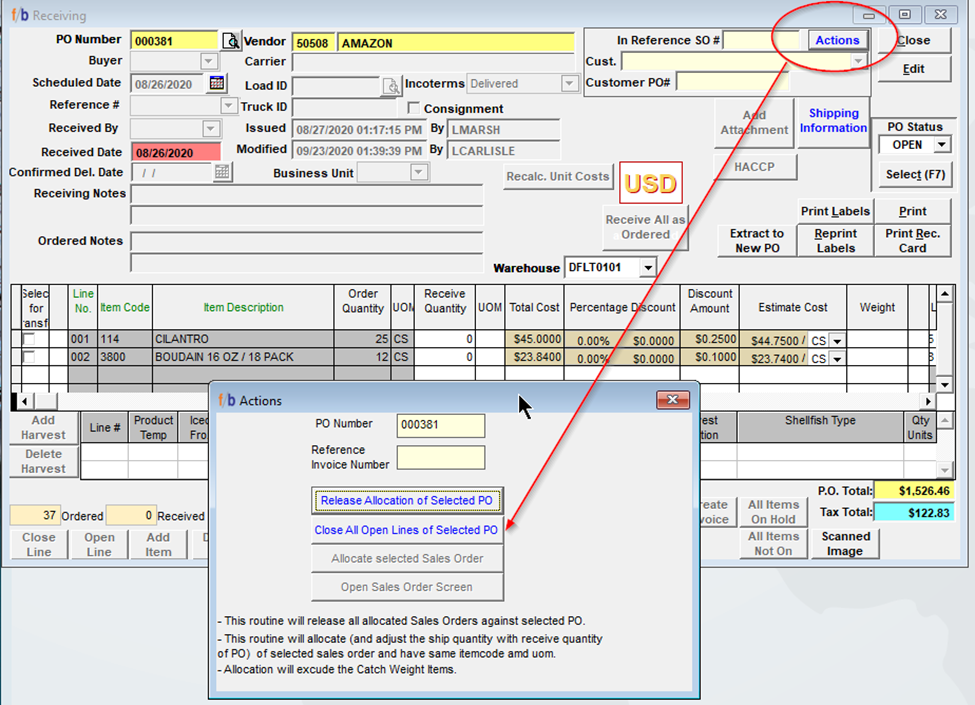FreshByte released User Security enhancements to Comparative Sales Reports for Administrators to apply viewing restrictions. New columns added to the Item Cost Screen. PO Inventory screen updated to view discounts. PO Receiving shows discounts taken
Sales -> Sales Reports(A-O) -> Comparative Sales
Enhancements have been made to User Security that impact the Comparative Sales Report. Administrators now have the ability to restrict the Salesperson and Seller from seeing sales information for a Customer that is not assigned to them.
The Restrictions apply to the following reports:
- Sales Profitability Comparison – Side by Side
- Sales Profitability Comparison – by Customer
- Sales Comparison by Period
- Target Sales
Files -> Users -> SO
Administrators can locate the Security Settings on the Sales Order tab under Files -> Users.
The Settings are listed under a section entitled “Restrict reports by seller”.
__________________________________________________________________
Pricing/Taxing -> Item Costs
New columns have been added to the Item Cost screen.
- Latest Received Date – This date updates with the last receiving date from the received purchase order.
- Last “Open Cost” – This is the last cost entered on a purchase order that HAS NOT been received.
An additional option has also been added that allows the User to filter items where the cost has not been changed in ‘X’ number of days. The User may enter the desired number of days for the filter. The calculation is based on the date shown in the “last modified Current Mkt. Before Markup” column.
__________________________________________________________________
An enhancement has been made in the Purchase Order (Inventory) screen. When a discount amount is added on the PO line, the User can now position the cursor over the PO Total Column to see the total of all discounts taken on the Purchase Order.
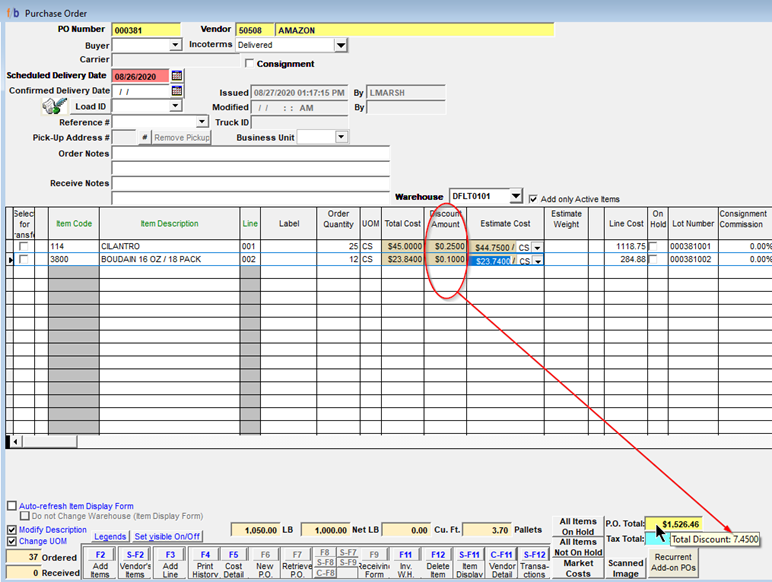
__________________________________________________________________
A New Feature has been added to the Receiving (Inventory) screen that will allow the User to Close multiple line items at one time. If there are line items on the Purchase Order that are not available at time of receiving and will not be backordered, the User can use this option to close those lines in order to fully close the Purchase Order.
On the Purchase Order Receiving screen, select Actions. A new window will display with the option to Close all Unreceived Lines. By selecting this option, all open lines will be closed.