FreshByte has added the Route and Sequence Numbers to the Standard Invoice. The Item Display screen has been enhanced in the Inventory Item Display Screen. FreshByte has enhanced the use of CW items in Transfers, Pack-N-Transfers, and in Packouts.
The Route and Sequence Numbers have been added to the Standard Invoice. This change will not affect any custom invoices. These will be seen in the upper right corner of the invoice below the Customer phone number.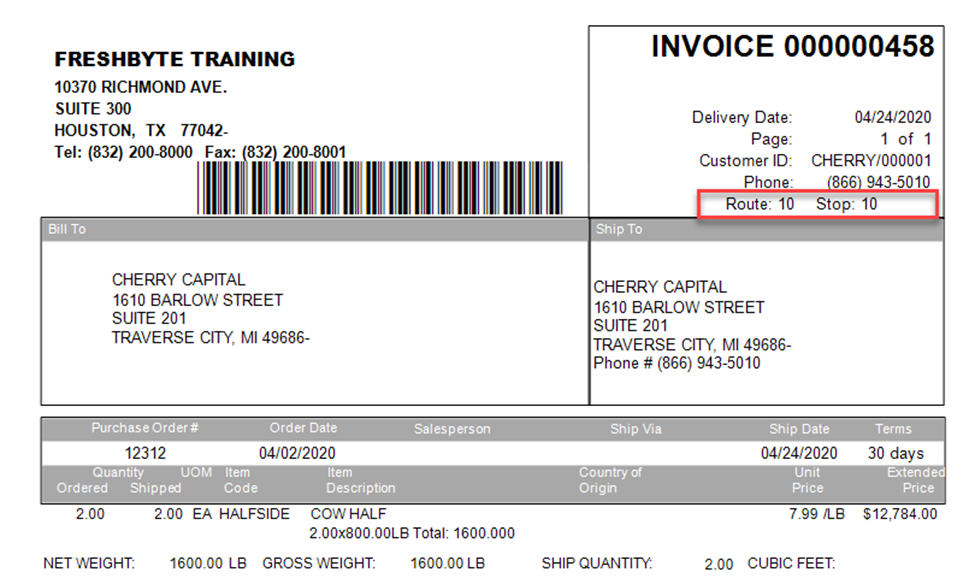
__________________________________________________________________
The Item Display screen has been enhanced to allow the User to expand this view. By expanding this screen, the User will have access to all of the columns contained in a section. This can be seen at Inventory -> Display Inventory – Item Display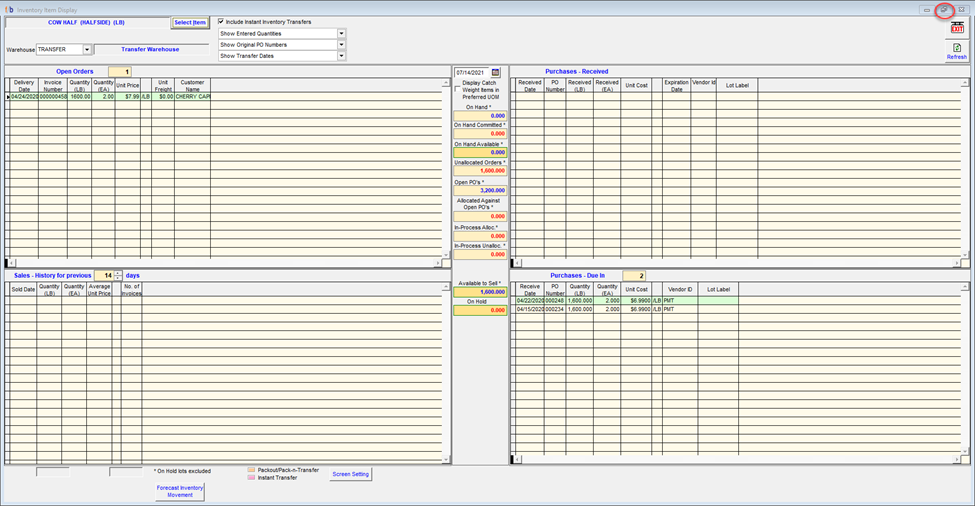
__________________________________________________________________
Catch Weight items require two units of measure at the time they are used. As a reminder that an item is designated as CW, the line in purchase orders and sales orders are highlighted in pink as a visual reminder to the User. In keeping with that, FreshByte Software has enhanced the use of CW items in Transfers, Pack-N-Transfers, and in Packouts. The User will now see that same highlighting in these screens. A CW item will be highlighted in pink when it is added and then will be highlighted in green once it is allocated.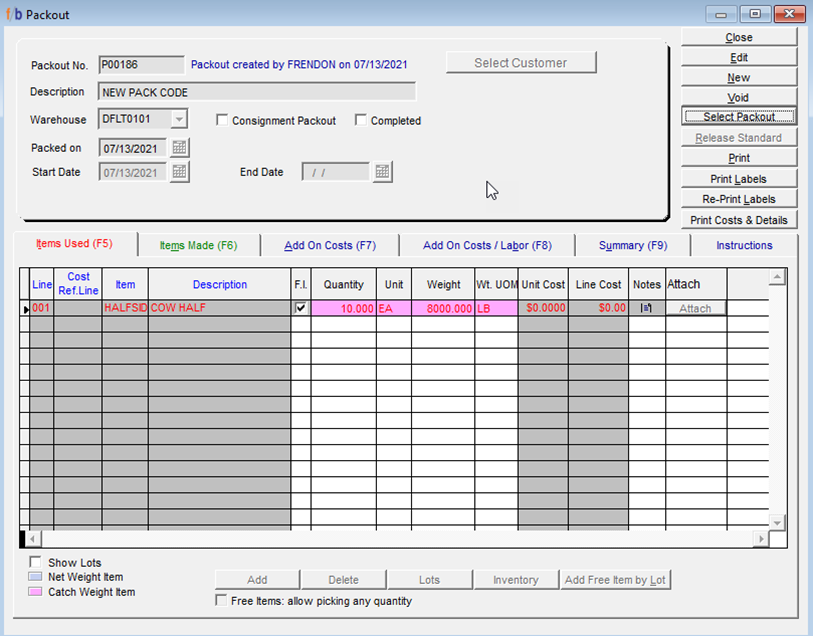
__________________________________________________________________
Item Cost Worksheet Updates
The following columns have been removed from the Item Cost worksheet found in the Pricing/Taxing menu:
Print Price
UPC Code
Buyer
In addition, the ability to update the Buyer and/or the Country of Origin has been removed.
Rather than updating these fields from the item Cost screen, the User may update these in the Items Maintenance screen located under the Inventory Menu.
_________________________________________________________________
In creating a Purchase Order for Drop Shipment, the Purchase Order has a field to reference the Sales Order to which it is attached. In addition, there is a field labeled “Customer PO#”. The section has been enhanced so that if the purchase order is flagged as a drop shipment and the sales order information is entered, the Customer PO# referenced on the sales order will populate in this field.
This information will also print on the printed purchase order.
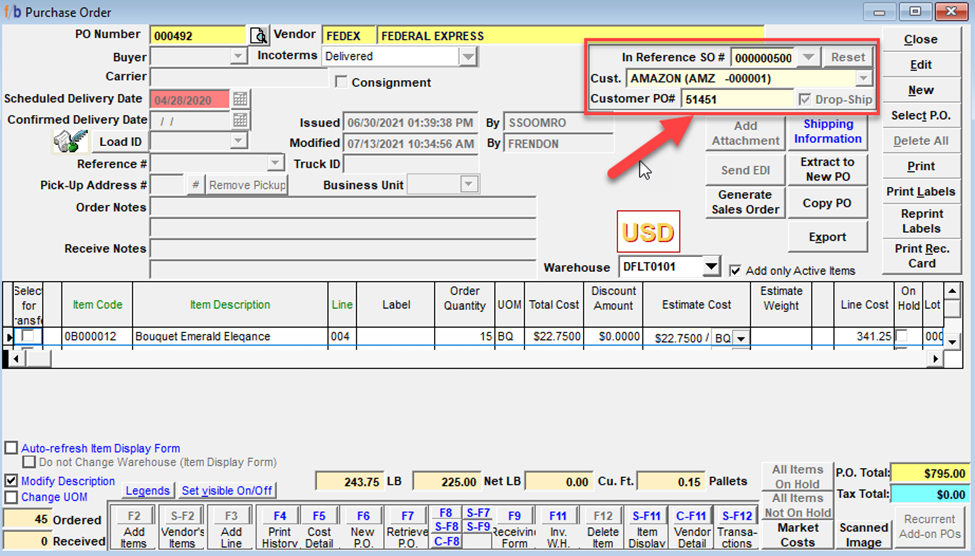
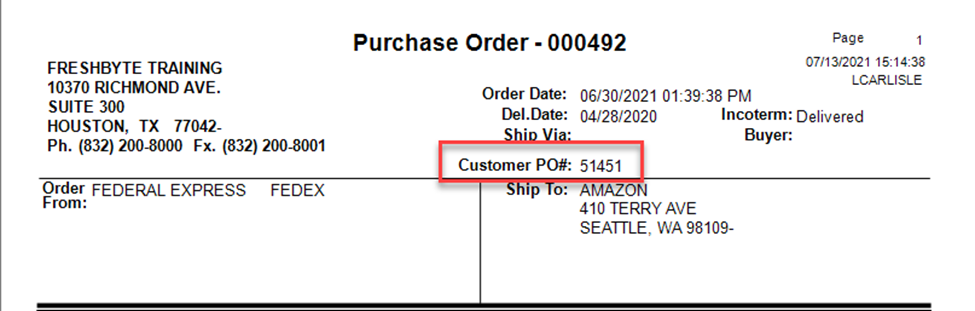
________________________________________________________________
Sales -> On-Line Orders/Batch Processing -> Batch Processing
The tab names have been updated in this screen. The User will have a better understanding of which tab to select in order to complete the desired process.
_________________________________________________________________
Active field added to Item List Lookup
Inventory -> Item Master -> Select
After choosing Select from the Item Master screen, the User is presented with an Item List lookup screen. The User will find a new column labeled Active/Inactive. In this list, the User will be able to quickly determine if the item selected is active.
__________________________________________________________________
An update has been made to the Chart of Accounts screen located under the General Ledger menu. The User now has the ability to expand the display in order to fill the computer screen. In addition, an option has been added that allows the User to hide inactive accounts when printing, previewing, and/or exporting this report. This option will hide inactive accounts from the screen view as well.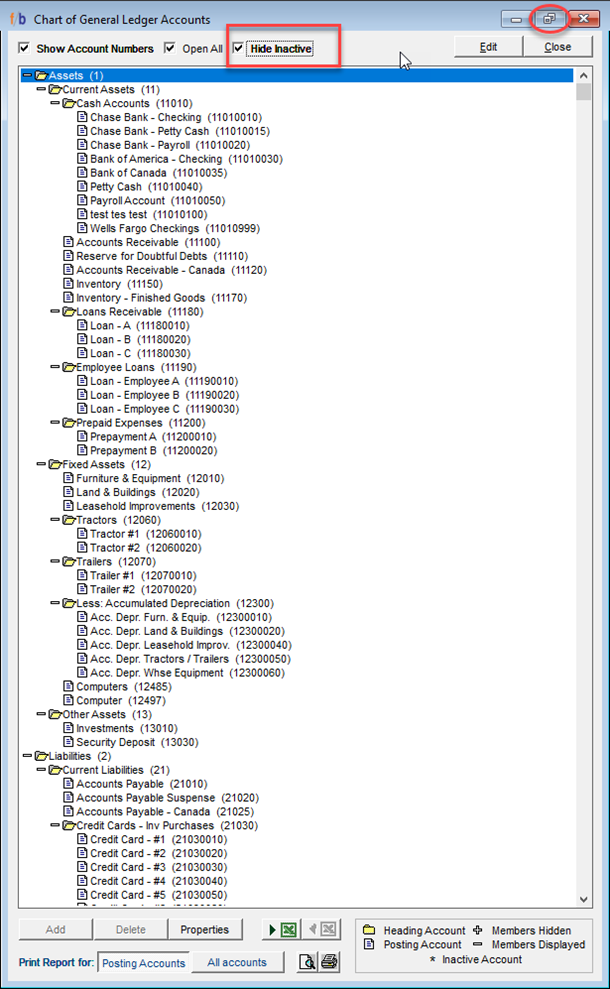
________________________________________________________________
The Warehouse information has been added to the Open PO Report when exported to Excel. This field will populate with the Warehouse assigned in the PO Header.
User can see this report at Purchases -> Reports -> Open PO Report
The Inventory on Hand by Warehouse has been updated to include allocation of Transfers, Pack-N-Transfers, and Packouts rather than only Sales Orders.
Report is located in the Inventory Reports menu – Inventory On Hand By Warehouse
The Sales Analysis report has an export to Excel option. However, often times, the report dos not populate due to the abundant amount of data. Therefore, FreshByte Software has now included an option to export this report to CSV.
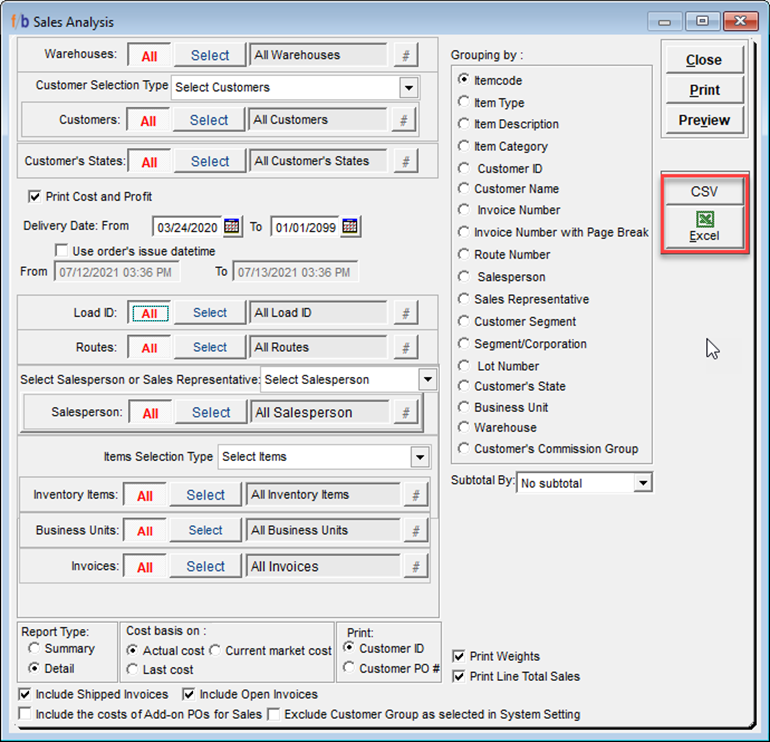
Gross Profit Summary Layout
New Security Settings have been introduced for the Gross Profit report. These settings allow the Administrator to determine the tabs a User can see when viewing the Gross Profit Report. To enable these settings go to File -> Users Security -> SO tab -> Sales Reports Access
Beneath the Gross Profit section are now 5 options:
- Restrict calculation to Market Cost only
- Access items Summary Tab
- Access Customers Summary Tab
- Access Sales Detail Tab
- Access High/Low Item Prices Tab
