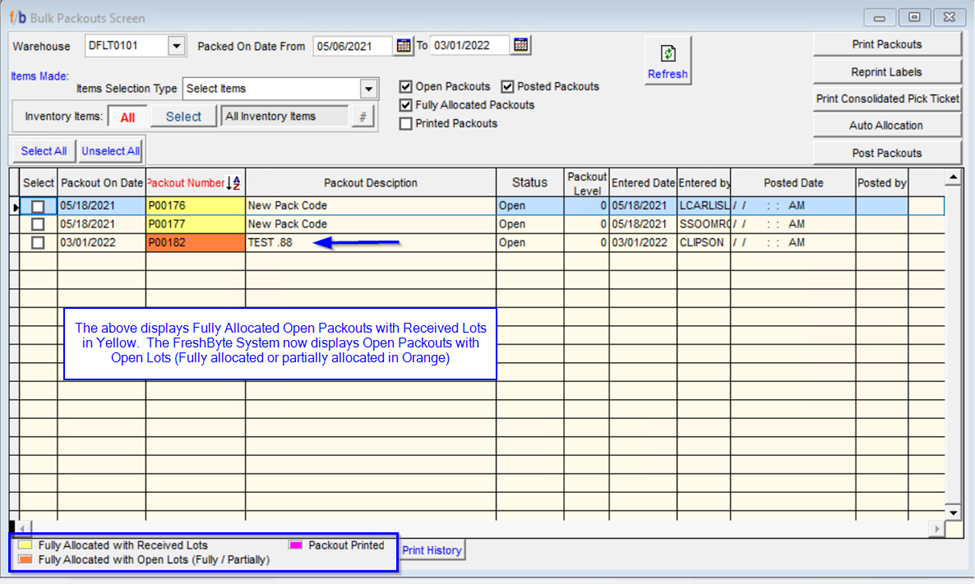Payable Invoices (Inventory and Non-Inventory) Enhancement
FreshByte Software has updated the Payable Invoice default search field to “Invoice” for both the Inventory and Non-Inventory Payable Invoice Screens.
Vendors -> Payable Invoices

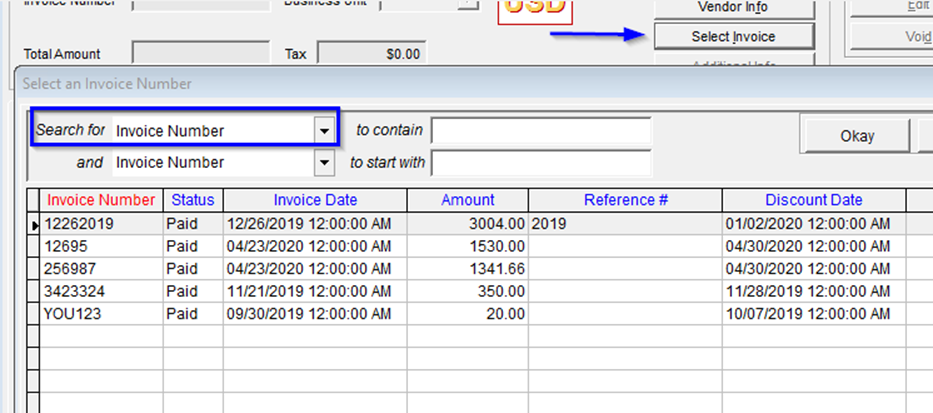
_________________________________________________________________
Payment / Refund Center Updates
FreshByte has updated the Batches Tab in the Payment/Refund Screen to allow the User the ability to sort on all column headers. A new column has been added to display the deposit date.
Customers -> Payments / Refund Center -> Batches Tab
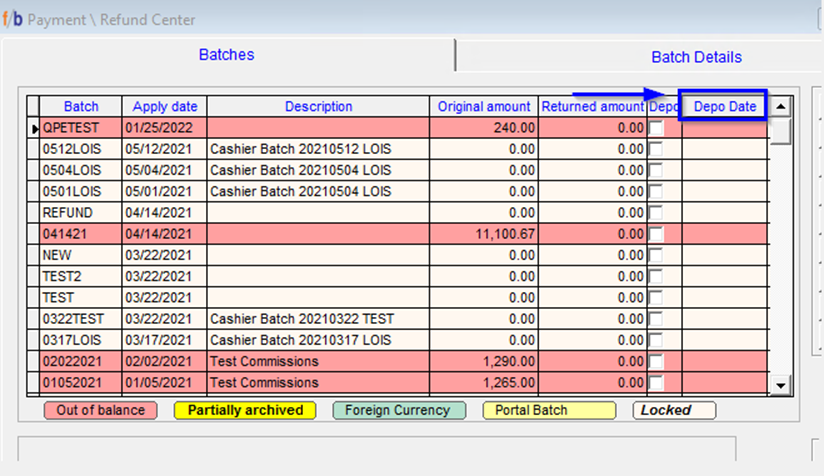
____________________________________________________________
Payable Invoices Void Check Additions
FreshByte Software has added the Payment Amount to the Check lookup screen when Voiding a Check or Payment.
The User must first select the Bank Account and then the Vendor. The “Select Check Number" list will populate with the list of payments. The user is able to sort by “Payment Amount”.
Vendors -> Vendor Payments -> Void Check / Payment
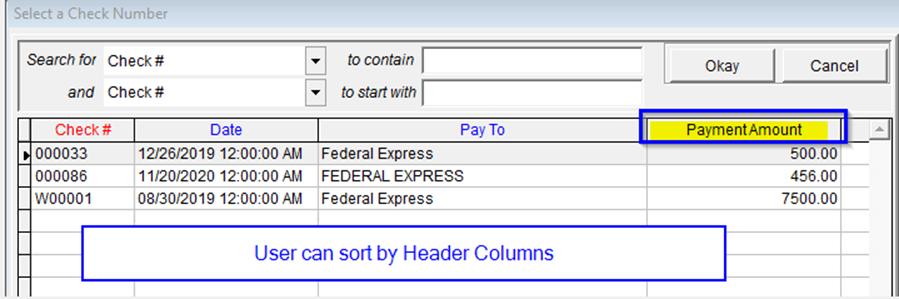
_________________________________________________________________
Customer Master Security Setting by Customer Option
A security setting has been added to the Customer Master File. A new tab labeled “Secure” has been created to allow the option to secure access to the Customer’s information. If the option is selected, information can be entered into this tab that is Password Protected.
The “Secure” tab has been added to allow Users to enter Key Drop information, access codes, and any other Customer security information.
Note: User Security Settings will need to be updated to allow Access to the tab.
File -> User Security- Access Customer Master File on the AR tab for: 1.Access Secure Page 2. Edit Secure Page
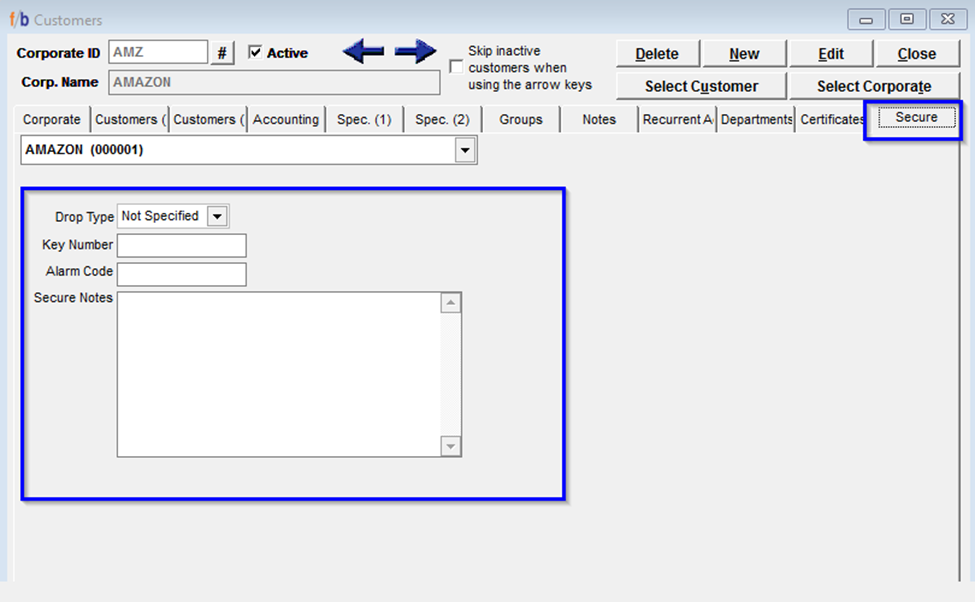
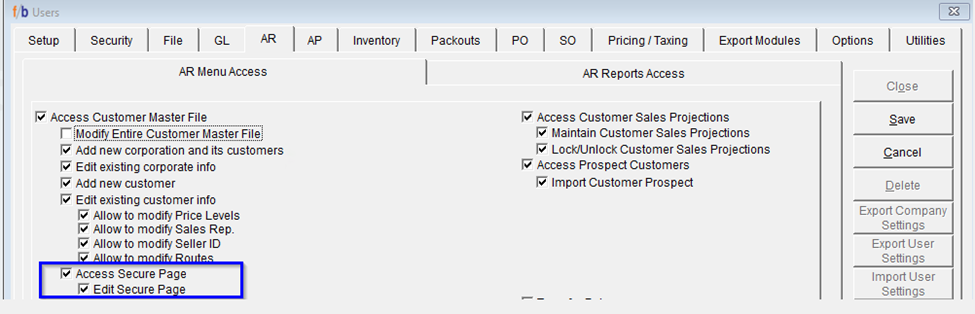
_________________________________________________________________
Commissions System Setting Update
FreshByte Software introduced a new Commissions Setting to allow the user to pay commission only if the invoice is paid in full within “x” days of due date. When selected, the setting will change the calculation for the Sales Commission Screen. When the user creates a new batch with the date range, the screen will populate and approve invoices that meet the due date criteria.
System Settings -> S.O.(2)
Note: If the user chooses “within 0 days of due date”, this will indicate the invoice needs to be paid in full on or before the due date.

__________________________________________________________________
Sales Analysis Detail Export Update: New Columns added
FreshByte Software added two columns to the Sales Analysis (Detail) Report when exported to Excel. The report will display the Ship Date and ETA Date.
NOTE: This information is populated from the Sales Order.
Sales -> Reports (P-Z)

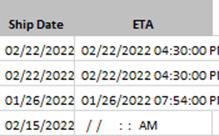
__________________________________________________________________
Bulk Packouts Allocation Status Enhancement
FreshByte Software updated the Bulk Packout Screen to identify Allocation differences on Packouts. When a packout is fully allocated, the packout number is highlighted in yellow. If the packout is fully allocated but includes allocations to Open Packouts or PO’s, the line will be highlighted in Orange to identify the difference.
NOTE: The User can refer to the Color Legend on the screen if needed