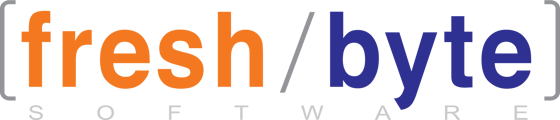FreshByte Payment/Refund Center Enhancement
FreshByte Software has introduced an option in the Payment/Refund Center that allows the User to apply Credit Memos and Open Receipts in the same manner as invoices.
Receivables -> Payment / Refund Center -> Batch Details - Payment/ Refund Center
The User may select the option, “Invoice selection & payment application data entry sequence mode”. If this mode is selected, the User may enter the
Credit Memo number for lookup in the invoice selection. The User will hit "enter" on the keyboard and the SELECT
button is selected. This will then mark the credit memo line as selected by placing a checkmark in the SEL field.
Enter again will advance the cursor to the APPLY field which allows the User to enter the amount to be applied. The User may then continue to hit "Enter" to advance through the fields in the following order:
- Discount
- Adjust Amt
- Reason
*NOTE: The entire Credit Memo must be entered for the Credit Memo selection to populate.

__________________________________________________________________
Inventory Comparison Monitor Update
FreshByte has updated the Inventory Comparison Monitor - Layout 3 to include Item Code in the first column.
Inventory - Display Inventory - Inventory Comparison Monitor - Layout 3

__________________________________________________________________
Income Statement and Balance Sheet enhancement
FreshByte Software has added 15 columns to the Excel Export for both the Income Statement and the Balance Sheet.
The User can add up to 15 periods on the screen for both reports to export to Excel.
General Ledger > Reports > Income Statement
General Ledger > Reports > Balance Sheet