What’s New in version 4.3.102
Routing Enhancement calculation in Shipping Screen
FreshByte has updated the master count within in the shipping screen for unit of weight items to display the preferred master count instead of the unit of weight to expedite routing review and processing.
Sales-> Shipping


Shipping Screen New Filter Option
FreshByte has added a drop-down filter that allows the use to filter by Order Status. The order status filter is dependent on the status assigned in the Customer Information tab of the Sales Order.
Note: Order Status must be created in Code Maintenance before status can be assigned to a Sales Order (File-Code Maintenance -> Sales order Status)


New System Setting ‘Order Status’ New and Update
FreshByte has introduced a new system setting that allows the company to default the status of all new Sales Orders to a specific status predetermined within Code Maintenance settings. In addition, FreshByte added a feature to allow the company to select a default ‘Update Order Status’ at time of billing. (File -> Code Maintenance -> Sales Order Status)
By default, the setting will be disabled. If enabled, the Sales Order will auto-populate with the Order Status defined in system settings at the time a new Sales Order is saved. Additionally, the Status will apply ‘Copy Sales Order’ function in the Item Details tab, the Generate Sales Orders utility, the Quick Order Entry Screen, and the Split Sales Order option. The Sales Order status can be updated from the shipping screen.
*Note: For online orders, the Sales Order Status must be updated by the user. If the user chooses to update order status from the shipping screen, all checked orders will be locked for editing until the records have been updated with selected order status. This option will only apply to Open Orders.
Options -> System Settings -> S.O.(5) Tab


Vendor Velocity Report Additional tab
FreshByte has introduced a new tab in the Vendor Velocity Report to include Vendor Velocity by Item.
Vendors -> Vendor Velocity Report
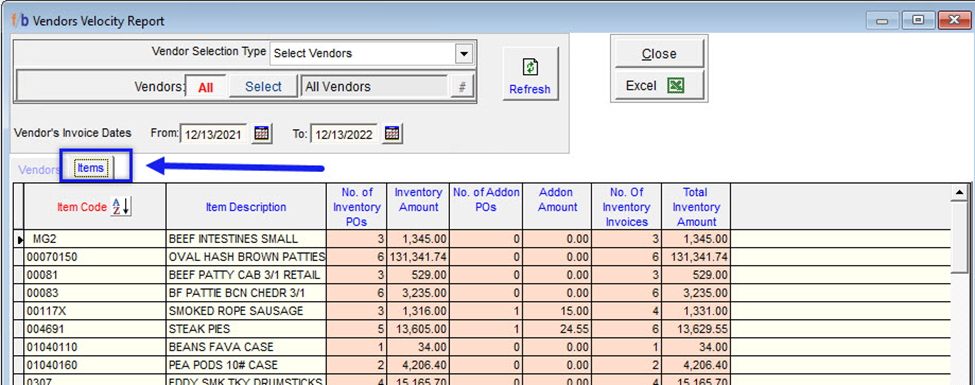
New option added to the Check Register Report
FreshByte has added an additional column to the Check Register Report to display the ‘Vendor Type’. The additional column is included when exporting into the Excel Export to designate the Vendor pay priority type if included on the invoice or on the Vendor Master.
Vendors -> Vendor Reports -> Check Register

Shipping Screen Enhancement
FreshByte has added a new feature to allow the user to select the document print order and the selection ‘user remembered by the system.
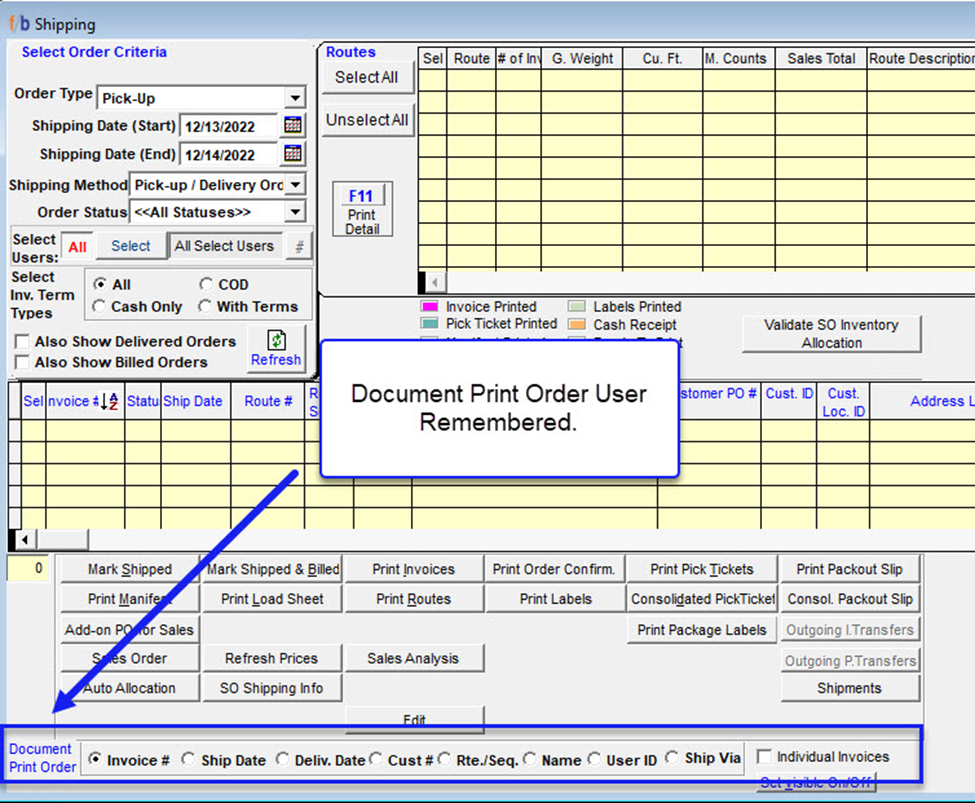
Sales Order Option Order Entry
A new option has been added on the Sales Order Entry Screen to allow the user to tab directly to unit of measure when entering a new item on the sales order. *Note: This option must be activated in System Settings (S.O.5) Tab. The user has the option within system settings to tab to directly to the Ordered Quantity or Ordered UOM.

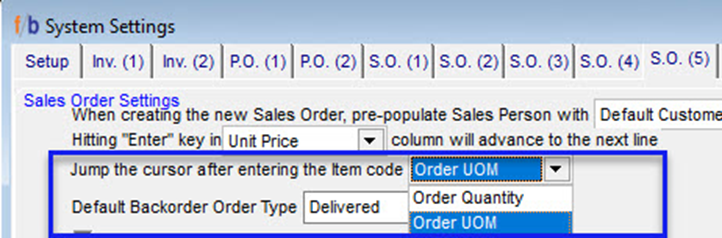
New option added to assign a Receiver for incoming POs
A new option has been added to the Inventory Receiving Manager to allow the user the ability to assign a receiver to incoming Purchase Orders for tracking purposes. The ‘Receiver’ can be assigned on the Purchase Order, Receiving, Receiving w/o PO screen, and Inventory Manager Screen.
Note: The receiver must be assigned in the personnel screen. File -> Personnel

Purchases-> Inventory Receiving Manager

Enhancement to Item Costs Screen
The Item Costs Screen has been enhanced to allow the user to sort by all columns within the screen. The screen can be expanded to display all columns.
Pricing/Taxing -> Item Costs

