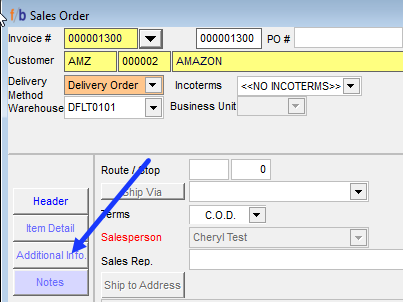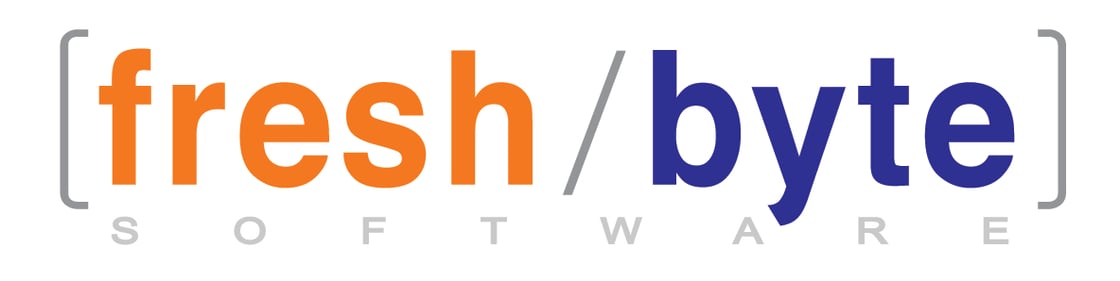

Check Out the New Release 4.3.108
Inventory Receiving Manager Enhance
Purchases -> Inventory Receiving Manager
FreshByte has added additional sorting features on the Inventory Receiving Manager screen. The screen can now be sorted based on the following columns:
- Scheduled Date
- Vendor ID
- Vendor Name
- Carrier
- Receive Date
- Appointment Time
- Door Number
- Arrival Time
- Time In
- Time Out
The PO line item details will continue to be displayed alongside the PO header. Additionally, POs associated with a load ID will remain listed under the header selection.
Scanned Images Report – Sales
Sales -> FreshScan -> Review Scanned Images
Two additional fields have been added in FreshScan to the Images Screen and the printed report. The Customer PO and the Route/Sequence (Stop #) associated with the Sales Order will populate in these fields.
NOTE: These fields will only populate the information once the scanned image is attached.
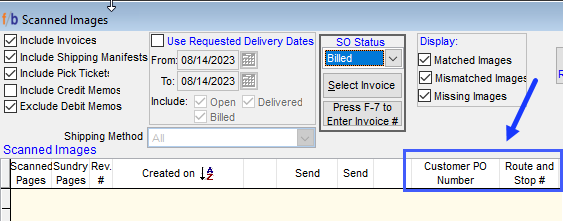
Net Weight / Catch Weight Pricing Calculator
Purchase -> Orders
FreshByte has introduced a new pricing calculator to the Purchase Order Screen. On the Purchase Order line, enter the item and quantity. In the 'Estimated Cost Field', right-click the cursor to display the Price Calculator. In the 'Calculate by' field, enter the unit price to see both the weighted price as well as the total case price. Select 'OK ' to enter the 'Calculated By' amount into the Estimated Cost field of the Purchase Order. The 'Calculate by' cost will populate in the 'estimated cost' and 'total cost' fields.
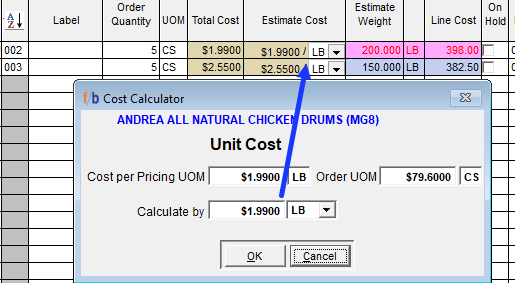

Sales Invoice – Auto Charges Enhancement
FreshByte allows Users to define Sundry Items in Code Maintenance that will display on all invoices for a specified Group. This feature has been enhanced to allow the user to add charges for the following:
- All Invoices – Current functionality
- Daily Charges – This charge will only be added to one invoice, per day, per customer. If a customer has multiple orders, this will only be added to the first order entered for that requested delivery date.
- Non-Routed – Charges designated for Non-routed will be added only to invoices that are entered for a day that the customer does not have a predefined route. This is based on the route designations in the Customer Master File.
- Below Minimum – Charges designated for 'Below Minimum' will be added to orders that do not meet the minimum quantity, weight, or dollar amount defined in the Customer Master.
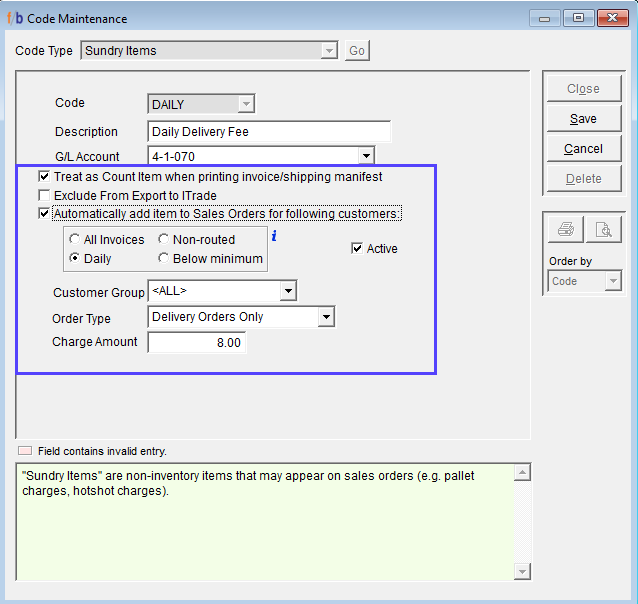
Auto charges may be defined by Customer Group or for ALL customers.
Important: FreshByte will analyze the above charges on the first invoice of the day.
If any changes or edits are made to the invoice, FreshByte will not re-analyze the invoice.
Sales Order Notes Tab
Sales -> Orders
The 'Notes' option on the Sales Order Screen has been enhanced. When a note is added in the Notes tab, the button will now be highlighted in blue, making it easier to identify that a note has been entered.