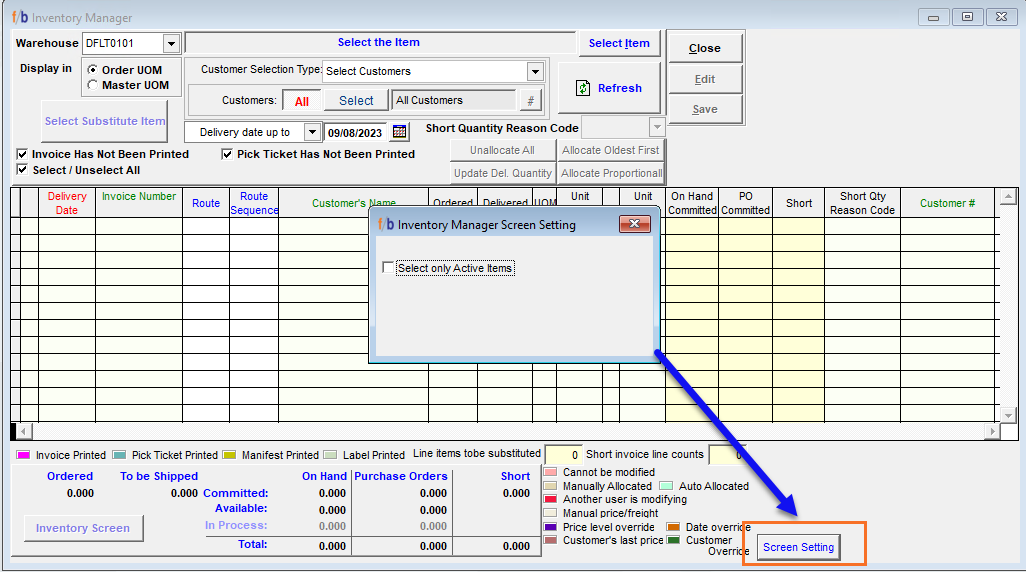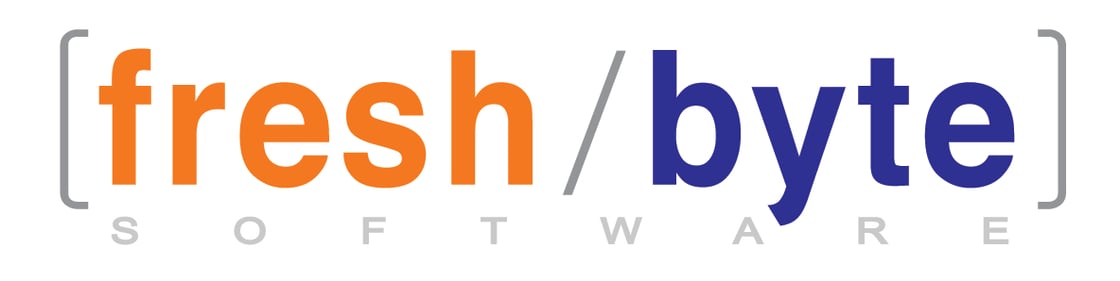
Check Out the New Release 4.3.109
Vendor Invoice Register Enhancement
FreshByte has added the option to filter the Vendor Invoice Register Report by User ID. The printed report displays details of the User that created the Vendor Invoice or Vendor Credit Memo. The printed report includes a subtotal by User ID and Vendor. The Report can be exported to Excel and provides both the User ID and username.
FreshByte will disable the 'User ID' selection menu when the option to print the report by Vendor ID and/or GL account is selected.
*Note: If the user is deleted, FreshByte will only display the User ID.
Vendors -> Vendor Reports -> Invoice Register
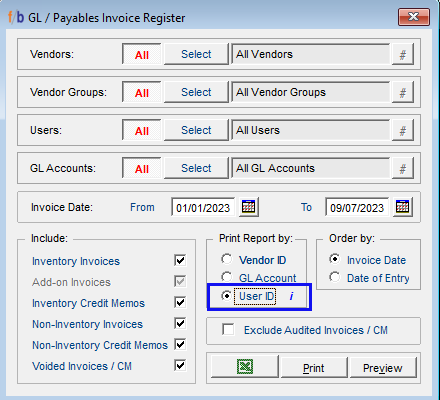
Non-Inventory Payable Invoice Import
FreshByte is pleased to announce the introduction of a new import option on the Non-Inventory Payables Distribution Screen. In order to utilize this feature, users are required to format the file accordingly:
Column A: General Ledger Number formatted as text. Only active accounts will be imported. Trailing zeroes are not required.
Column B: Transaction Description. If the GL account is provided but the transaction description is blank, FreshByte will populate the field with the general ledger account description upon importing.
Column C: Amount - Numeric
File must be formatted as Microsoft Excel 5.0/95 workbook (xls)
The import function will validate the GL account during the import process. If the GL is provided, but the description is blank, FreshByte will populate the line description with the GL account. The line description and line amount are not required if the GL account is provided. The system will skip the line if the GL account is not active or valid. The system will not validate the line description for uniqueness or use it to populate the GL account fields. If the GL account is not provided, the line description or line amount is required. However, if the total amount of the imported lines does not match the total amount of the invoice, users will need to review and verify the line details for accuracy.
Vendors -> Payable Invoices -> Non-Inventory Payables
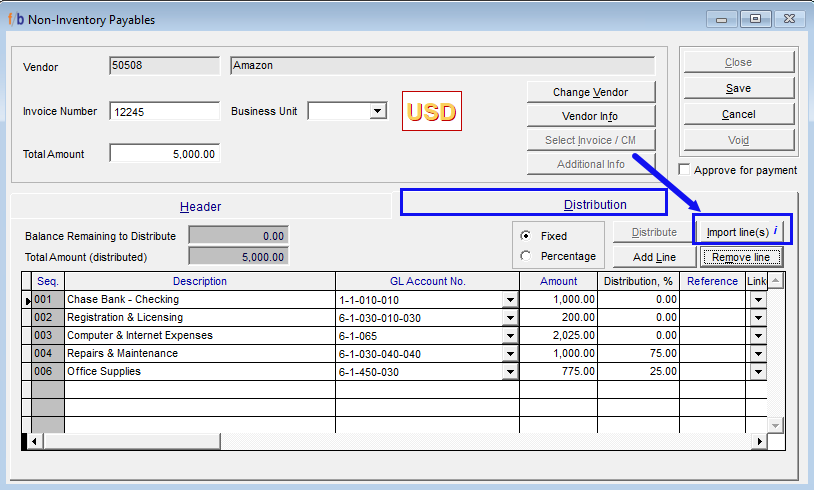
Licenses & Certificates Email Feature Master Files
FreshByte has introduced a new feature that allows the user to email licenses and certificates directly from the Master Files. The user can select the document needed from the Licenses & Certificates tab and hit 'Email'. The system will then display a new email screen, that allows the user to enter the recipient's email address, add a subject, and the option to include a personalized message. Once the user selects 'Send', the system will promptly email the license or certificate. A message then displays confirming the successful delivery. For Vendor Master and Customer Master Files, the system prepopulates with the email address designated on the main tab. The email address can be changed by entering a new address in the 'Send to' field.
Inventory-> Item Master -> Licenses & Certificates Tab
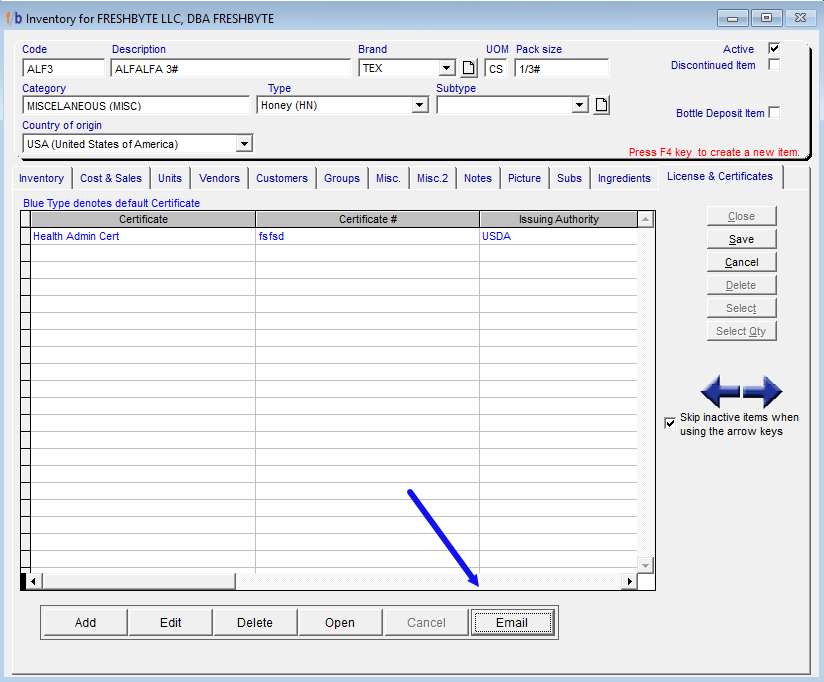
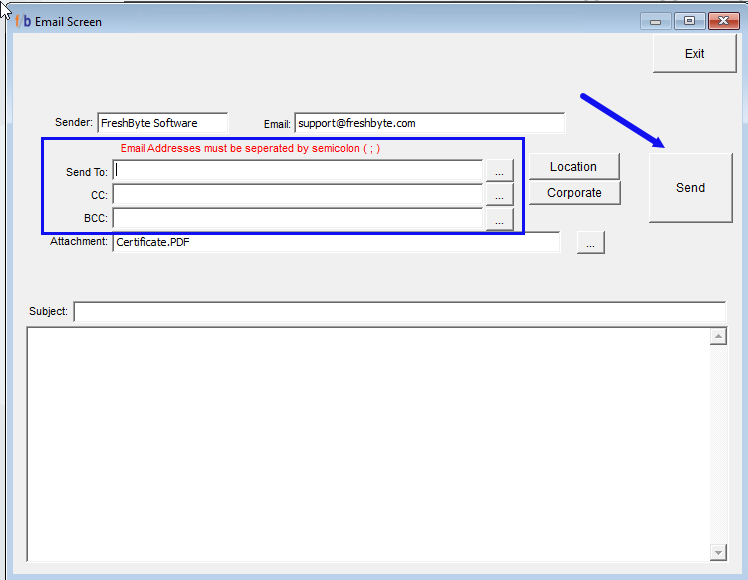
Purchase History Screen Enhancement
FreshByte has introduced new enhancements to the Purchase History Screen, providing the user with more functionality. The user has the option to sort by all columns on the summary or details tab. The user can double-click on an item code or item description to easily access and view all the important details needed. FreshByte has added two additional columns: Total Landed Cost and Average Landed Unit Cost. These new columns allow the user to effortlessly analyze purchase history and associated costs. The screen exports to Excel to allow additional data analysis.
Purchases -> Purchase History
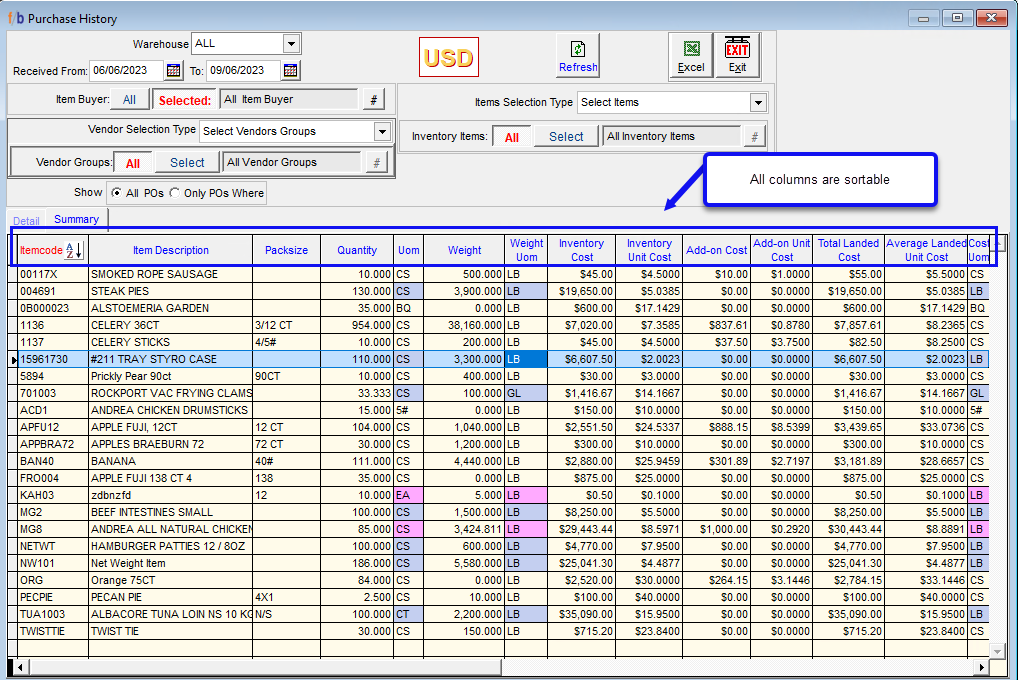
Purchase Order Pick up Address Enhancement
FreshByte has introduced a new feature on the Purchase Order Screen to allow the user the option to select a Vendor as the designated pickup address. Select the '#' hashtag button next to pickup and select 'Edit', the user can easily access the 'Add from Vendors' option. This convenient feature allows users to effortlessly populate a pickup address from the vendor lookup screen, saving time and ensuring accuracy.
Purchases -> Purchase Orders (Inventory) -> Pickup Window
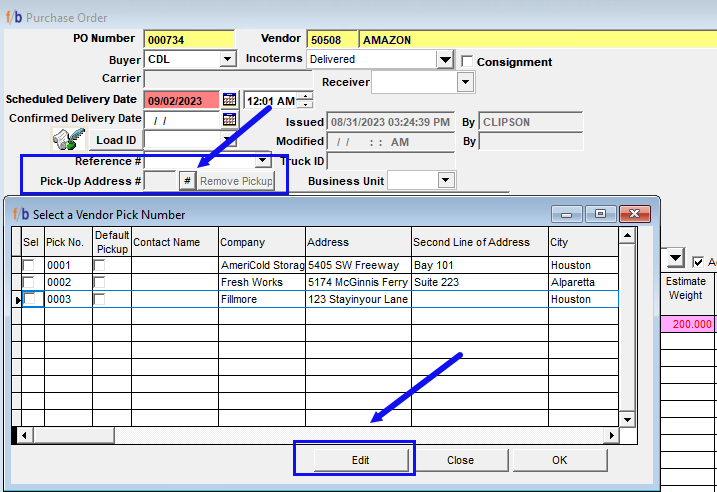
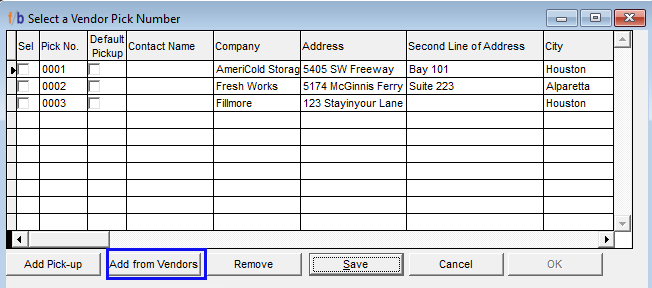
Introducing an Exciting Feature: Bulk Update COO on Purchase Orders and Receiving POs
FreshByte has introduced a new feature that allows users to update the Country of Origin for all line items on a Purchase Order. The user can select edit and select the 'Bulk Update' option. This fantastic feature allows users the option to update both open and received line items. The bulk update functionality is also included on the Purchase Order Receiving Screen. Please note that in order to utilize this feature, your company must be in lot mode and must be tracking the Country of Origin by receiving lot.
Purchases -> Inventory
Purchases -> Receiving Inventory
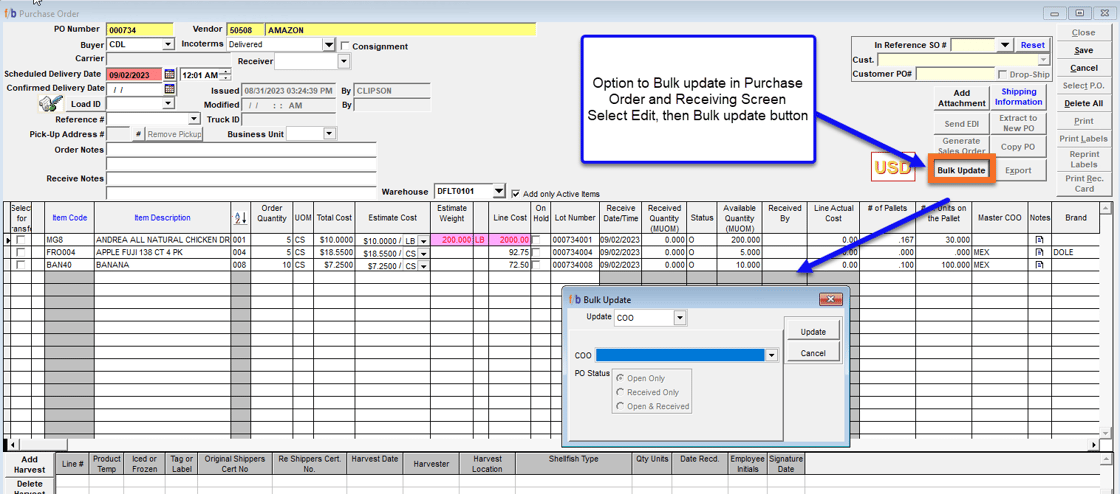
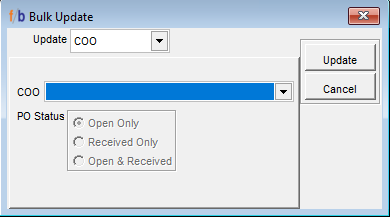
New feature: Document attachment option for Sales Orders
FreshByte has added a new functionality to the Sales Order screen that allows users to attach files directly to the Sales Order. The system will display the file name, the date the document was attached, and the user that attached the document. Users have the option to open or delete the attached documents as needed. Stay organized and efficient with this powerful new tool.
Sales -> Orders -> Attach File Button on the left of the screen
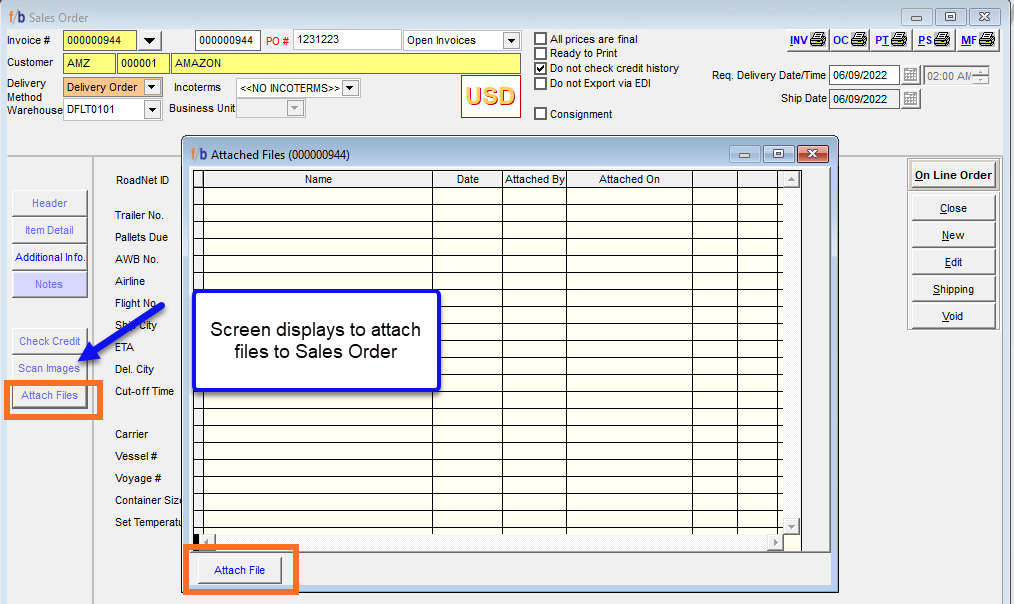
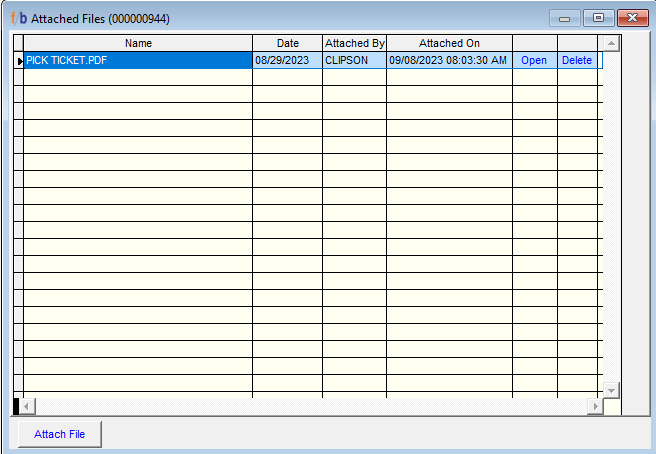
New Addition to the Approve to Pay Screen
A new feature has been added to the Approve to Pay Screen for payables. The screen now includes Open and advance payments to Vendors, making it even more convenient for the user. When there is an advance payment to the vendor, the new field will be highlighted in the column. The user can double-left-click in the field to display the 'Open Check' detail list. The user can right-click in this field. A message will display to direct them to the apply payment screen. This feature allows the user to manage payments from one screen. If the user selects 'Apply payment,' the user must verify for accuracy before saving. Please note that all changes made within the 'Approve to Pay Screen' need to be finalized before the user can save and advance to the next screen. This new feature allows the user to streamline payment processes.
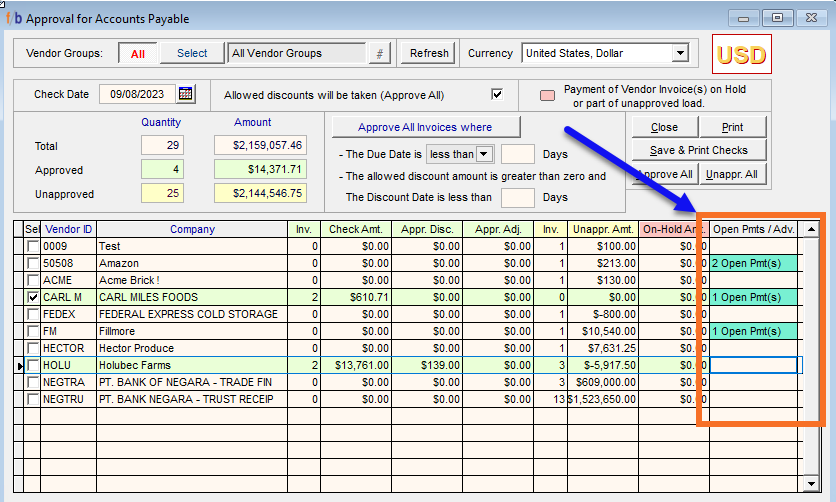
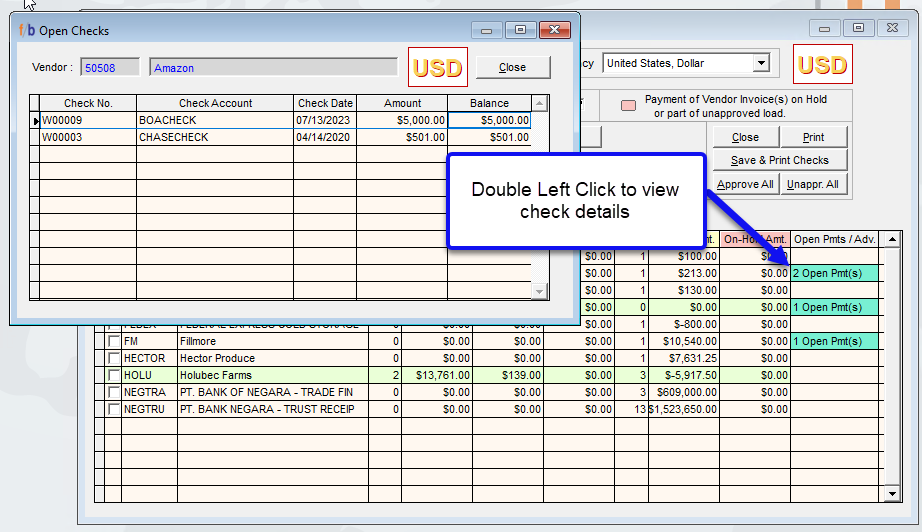
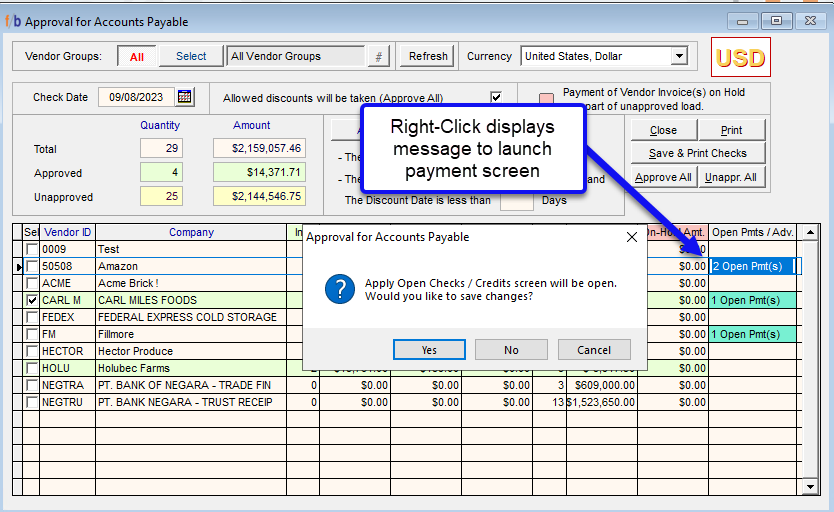
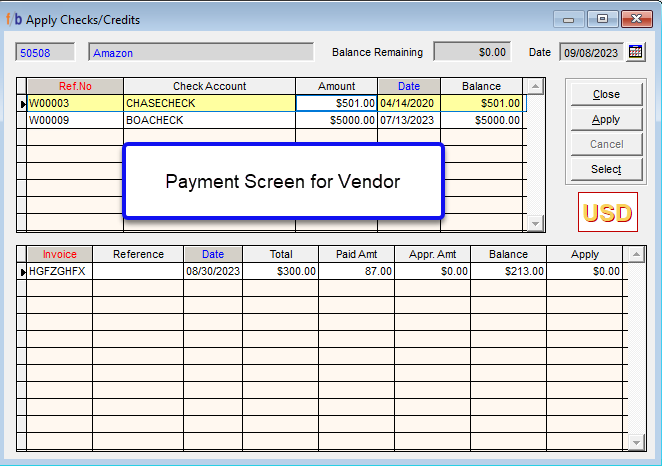
Pallet Configuration TI/HI Enhancement by lot
The Purchase Order and Receiving screen has been enhanced to allow the user the ability to manually enter and store the pallet configuration by lot. The manually entered TI/HI values will display when the user selects lot allocation from the Sales Order Screen providing the user the option to view and sell in pallet quantities.
Note: The user must enter the information in the fields '#of Units per Layer (TI)' and '# of Layers/ Pallet (HI)' from the PO or PO receiving screen for the information to populate when selecting lots on the Sales Order Screen.
Purchases -> Orders Inventory
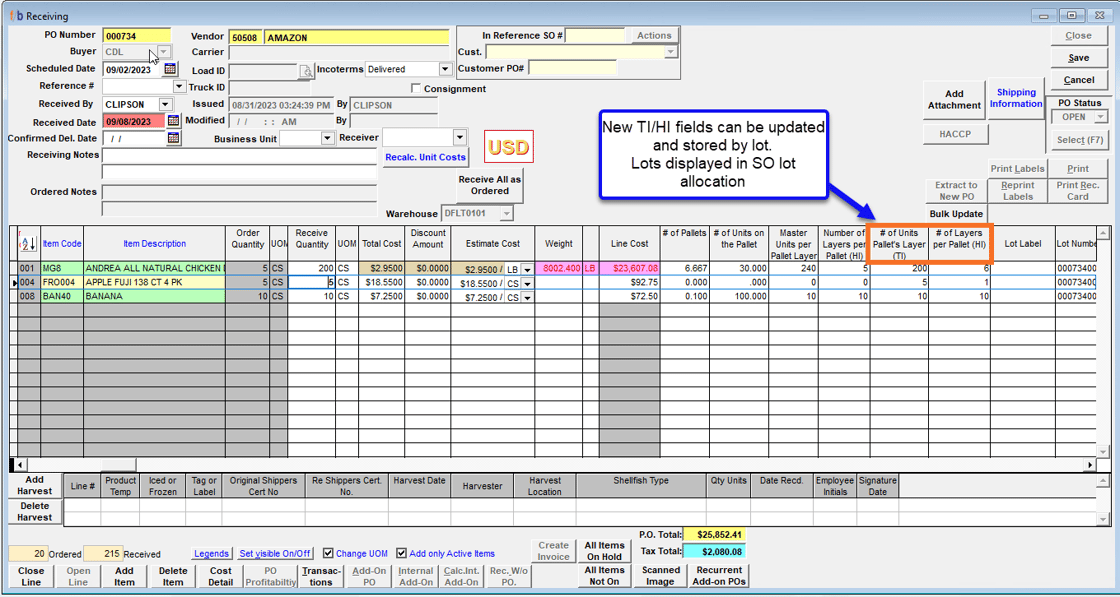
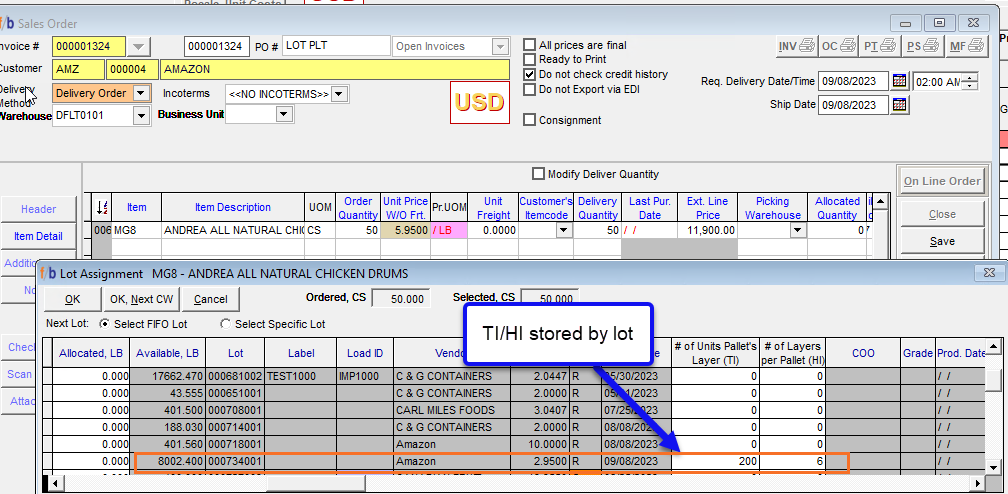
Purchase Order Item History addition
The Purchase Order screen has been upgraded to include the comprehensive item history of each item. To access this feature, double-left-click on the Item Description within the PO line item, and the item history will be shown for the item.
Purchases -> Orders Inventory
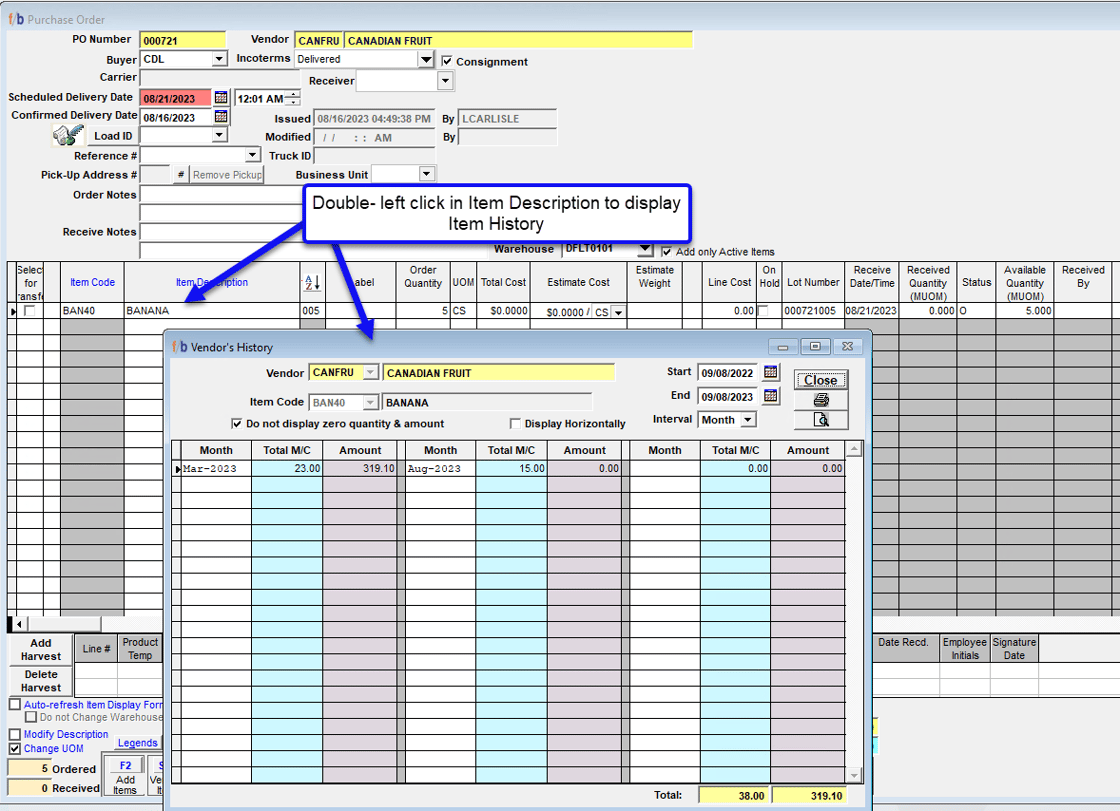
Sales Inventory Manager Filter Option
The Sales Inventory Manager Screen has been updated to allow the user to filter for 'Active Items only' or All Inventory Items. This new addition ensures that the user selects items that are Active only for Inventory Substitutions.
Sales -> Inventory Manager