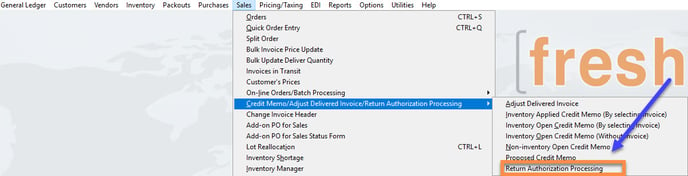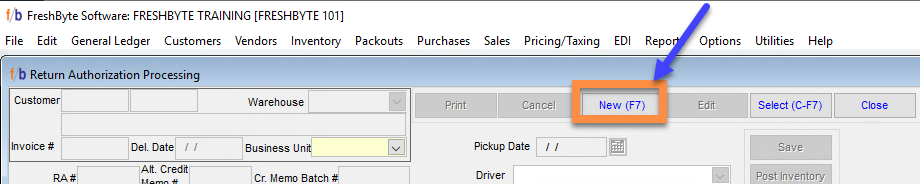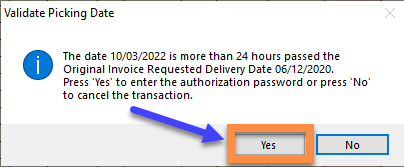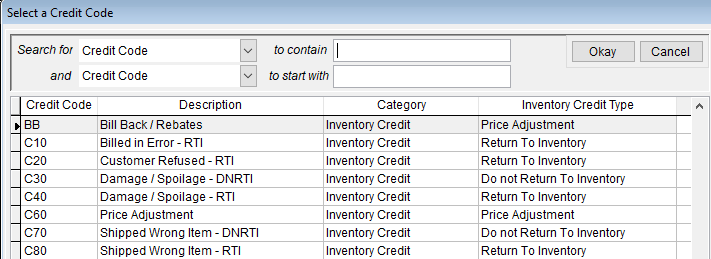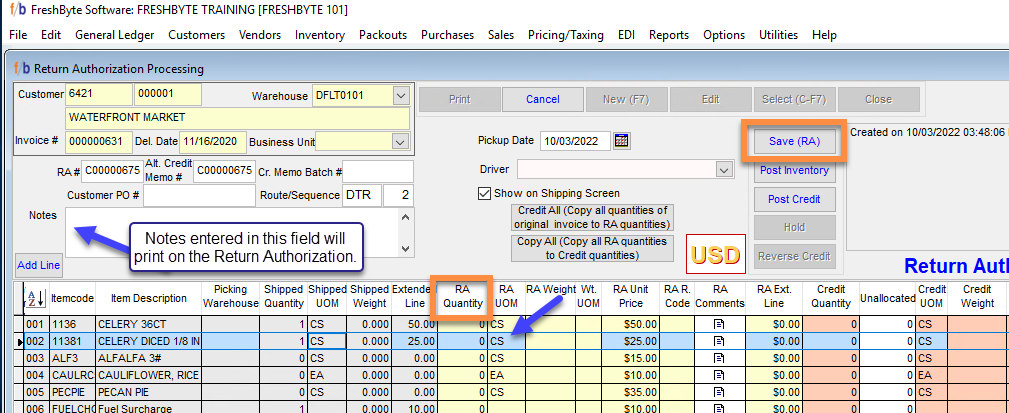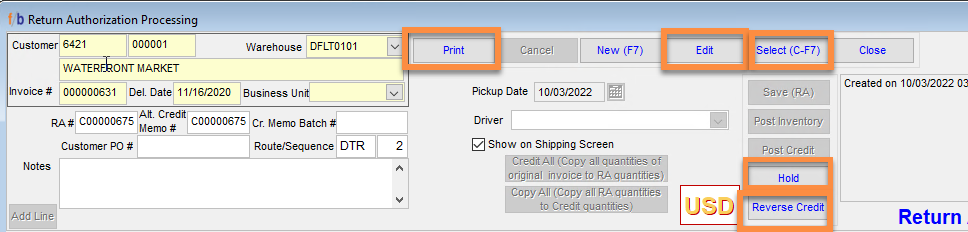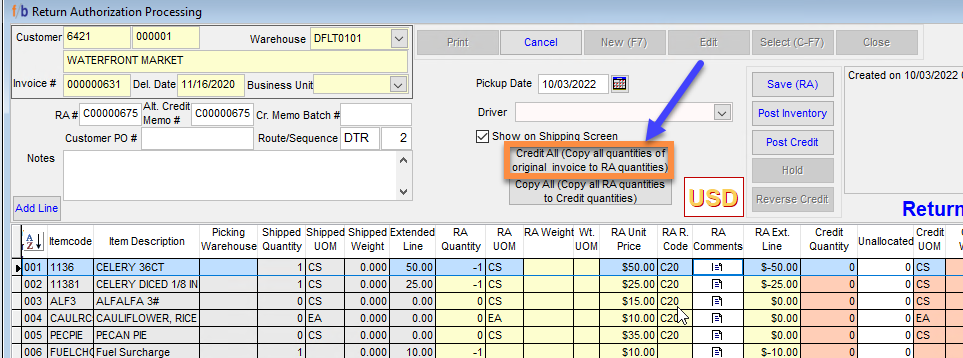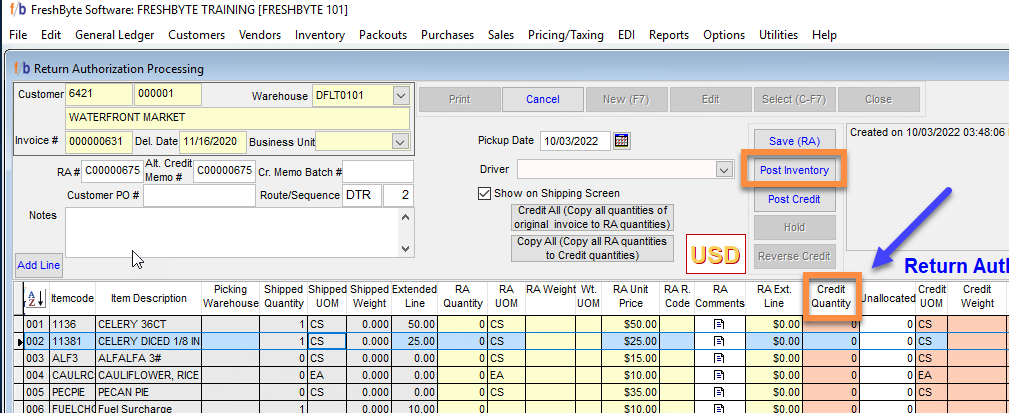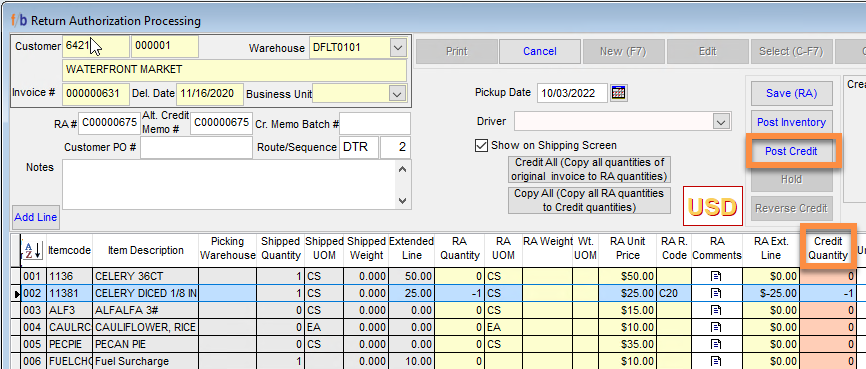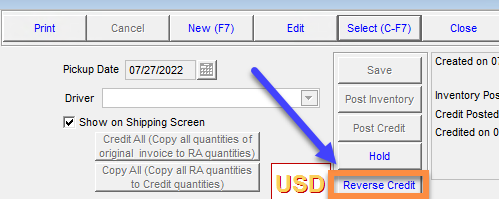Return Authorization (RA) Processing Instructions
FreshByte provides the user with several options to process Return Authorizations. User restrictions are available within the system to safeguard Return authorizations.
Sales -> Credit Memo / Adjust Delivered Invoice / Return Authorization Processing -> Return Authorization Processing
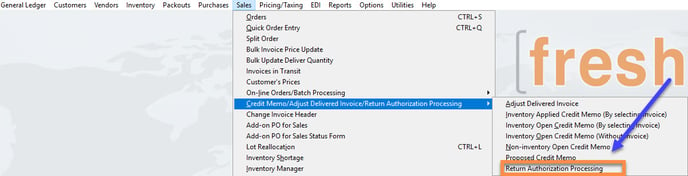
Select 'NEW' to create a Return Authorization. FreshByte will automatically populate the 'Billed Sales Invoice' lookup menu.
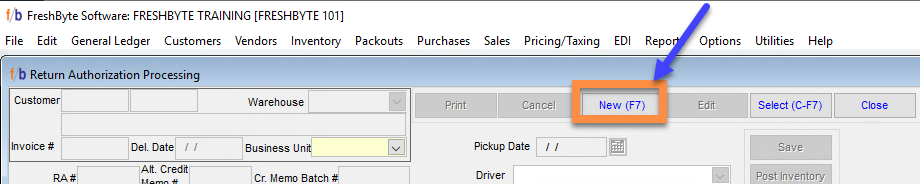
The Sales Invoice lookup menu defaults to the 'Invoice #' field. The user can change the search option by selecting the column header and then entering in the applicable search criteria in the 'contains' field. The 'Search for' field on top will change based on the user's selection.

If the user selects an invoice that is more than one day old, FreshByte will display the 'Validate Picking Date' message. Select 'Yes' to clear the message. The user will not be required to enter a password unless the company has restricted the process for the user.
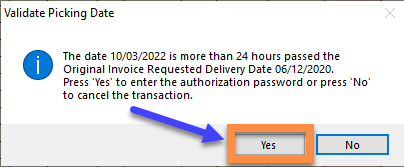
Next, the user must enter the the Return (Credit) Quantity in the RA Quantity field. The system will display a pop-up window with the list of Credit Reason Codes. Select the applicable Credit Reason Code and then select 'okay'. Repeat the steps if multiple Items are being credited. The user has the option to enter any applicable notes in the 'Notes Field' and 'RA Comments' field.
Credit Codes include "Return to Inventory' RTI and 'Do Not Return to Inventory" DNRTI. The user must make sure that the correct code is entered.
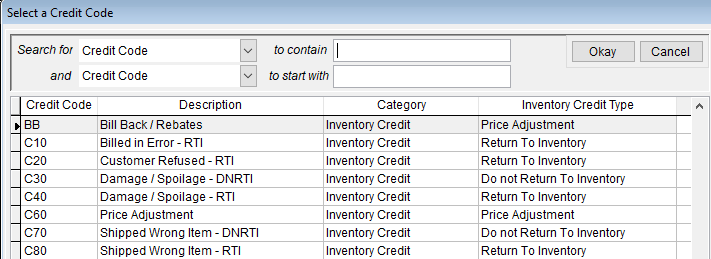
NOTE: Information entered into the 'Notes' field on the left of the screen are customer facing and will print on the Return Authorization Form. Notes entered at the line level 'RA Comments' notes field are for internal viewing only and do not print on the Return Authorization.
Once complete, select 'Save RA' to save the Return Authorization.
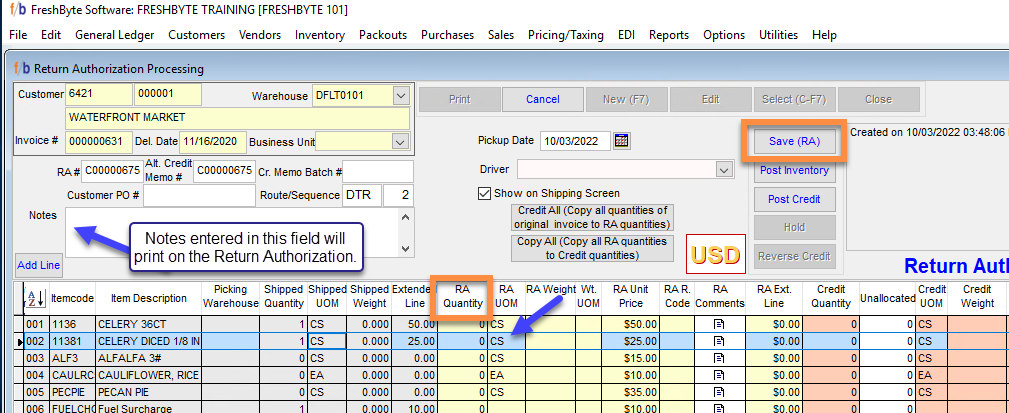
The user has the option to select 'Print' if the customer requires a copy of the document.
*Note the Credit Memo Number will be the same as the RA Number.
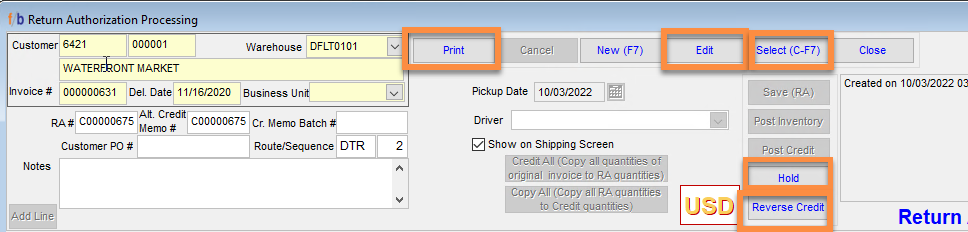
Crediting the Entire Sales Invoice
The user has the option to credit the entire Sales Invoice by selecting the 'Credit All (Copy all quantities of original invoice to RA Quantities' button. The system will populate the 'Shipped Quantities' in the 'RA Quantity' field and display the Credit Reason Code selection menu. The user can only select a single Credit Reason Code for all Line Items; however, the user has the ability to edit the Credit Reason Codes on a line by line basis if needed.
If the user needs to assign multiple Credit Reason Codes to a single Line Item, select the Item and click the 'Add Line' button located below the “Notes” field. FreshByte will add the Line Item again. The user will be restricted to only crediting a quantity equal to or less than the original 'Shipped' Quantity.
After editing the Credit Reason Codes (if needed), select 'Save' and print the document for the Customer (if needed).
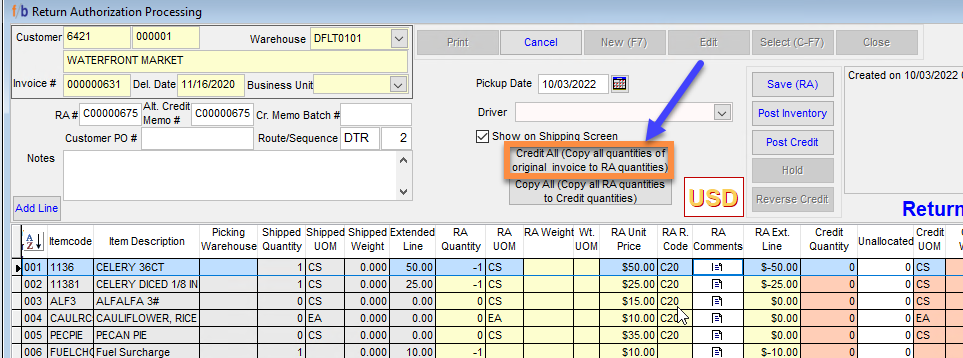
Process Inventory returned by a Customer without processing the Credit Memo
If a Customer returns product that will be accepted back into Inventory, but the user will not be issuing an immediate Credit Memo, follow the steps above to create a new Return Authorization, bypass entering the returned quantity in the 'RA Quantity' field and go directly to the 'Credit Quantity' field. Enter the quantity being returned, select the appropriate 'Return to Inventory' RTI Credit Reason Code, and select 'Post Inventory'. FreshByte will return and post the items back into Inventory and create the 'RA' at the same time without issuing a credit memo. The Inventory will be available for sale in the system.
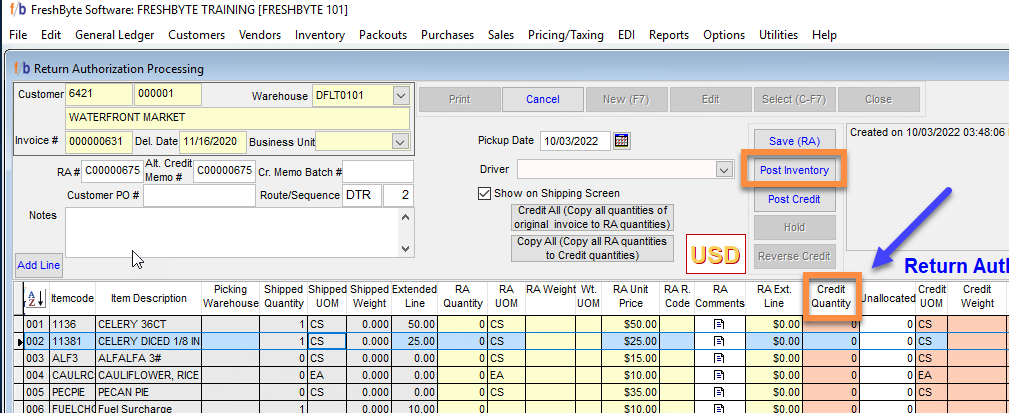
Process an immediate Credit Memo using the Return Authorization screen despite whether the company is accepting returned product:
If the user needs to issue an Immediate Credit Memo, regardless of whether the company will accept the inventory back into stock, follow the initial steps above to create a new Return Authorization, bypass entering the credit quantity in the 'RA Quantity' field and go directly to the 'Credit Quantity' field. Enter the credit quantity, select the appropriate Credit Reason Code and select 'Post Credit'. FreshByte will post the Inventory back into stock if the user selects a 'Return to Inventory' RTI Credit Reason Code and create the Credit Memo. No further action will be required as the Credit Memo will post immediately to the customer’s account. If a 'Return to Inventory' RTI Credit Reason Code is selected , the Inventory will be available for sale. If the user selects a 'Do Not Return to Inventory' DNRTI Code, the credit will post, but the inventory will not be available for sale.
Reverse posted Return Authorizations and posted Credit Memos:
The user must have security rights to Reverse Return Authorizations and Credit Memos within this screen. The only time a user with security rights will be prohibited form reversing a posted Inventory Return is when the returned quantity has been allocated and/or shipped and billed on a new customer Sales Order.