The Return Authorization system manages returns by allowing the company to issue an RA# without immediate crediting. Assess returned items before returning items to Inventory, and issuing credits. Credit Memos can be reversed from this screen.
FreshByte offers the flexibility to create Return Authorizations without immediately issuing credit to the customer. Additionally, it provides the option to add the Return Authorization to a route if the product needs to be picked up from the customer.
With the Return Authorization feature, the company can generate an RA# and carefully inspect the returned items. This inspection helps determine if the product can be returned to the Inventory. The feature allows the company to decide whether to issue a credit to the customer or not.
Note: To use this feature, orders must be in 'Billed Status'.
Return Authorization Process
Sales -> Credit Memo Adjust Delivered Invoice/Return Authorization Processing -> Return Authorization Processing
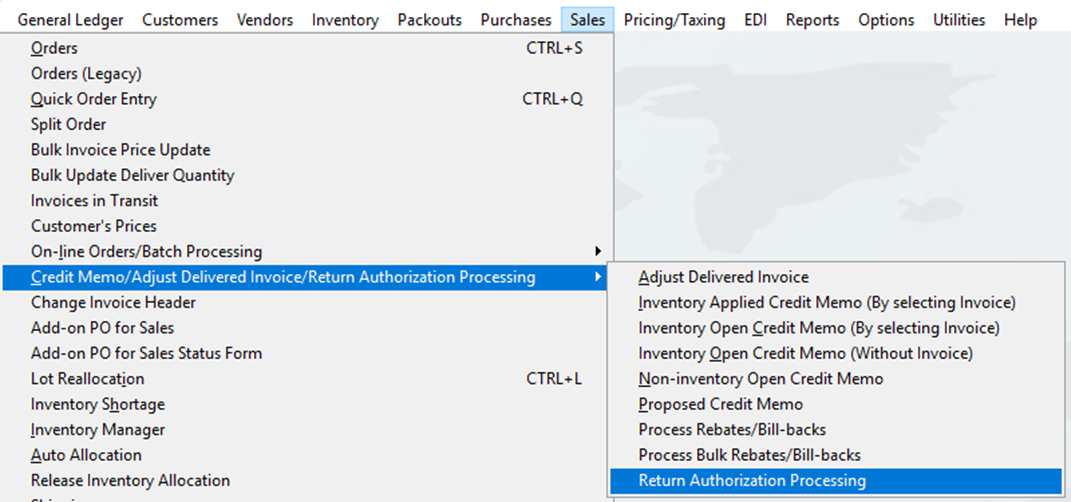
Select ‘NEW’ or F7 to create a new Return Authorization.

FreshByte will automatically display the' Select a Billed Sales Order Invoice' lookup menu, and the system defaults to the 'Invoice Number' field.
To change the search option, click on the column header that applies.
Type the search criteria in the "contains" field.
The current search criteria are displayed in red font.
*Note The column header displayed in Red Font Indicates the current search criteria
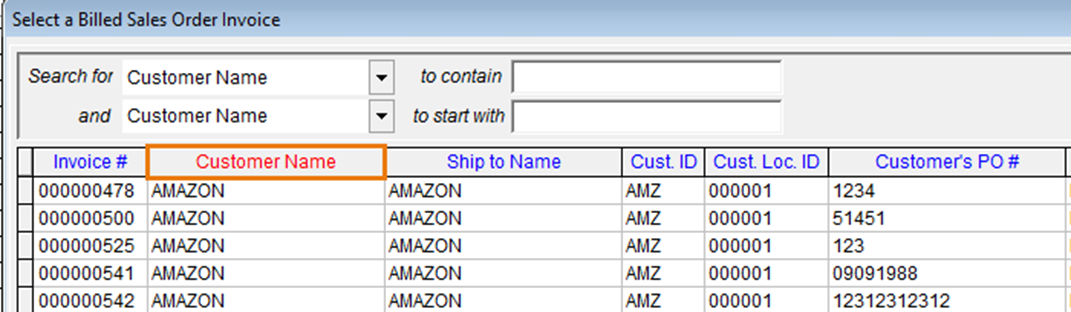
Alternatively, the user can select an option from the drop-down field on the top right.
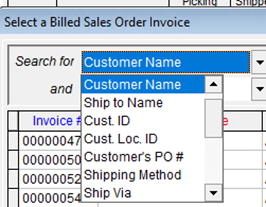
After selecting the invoice, FreshByte will display a 'Validate Picking Date' message if the selected invoice was billed over 24 hours ago. To proceed with the return, simply click 'Yes' to clear the message. No password is required from the user.
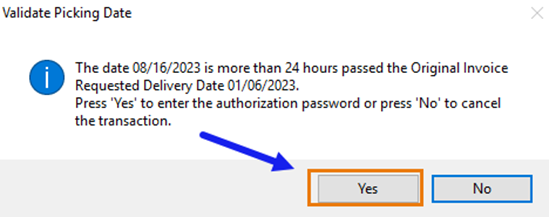
Enter the quantity of the return (credit) in the RA Quantity field. FreshByte will automatically present the 'Select a Credit Code' screen, which displays a list of Credit Reason Codes. Select the appropriate Credit Reason Code and click 'Okay'. If there are multiple items being credited, repeat these steps.
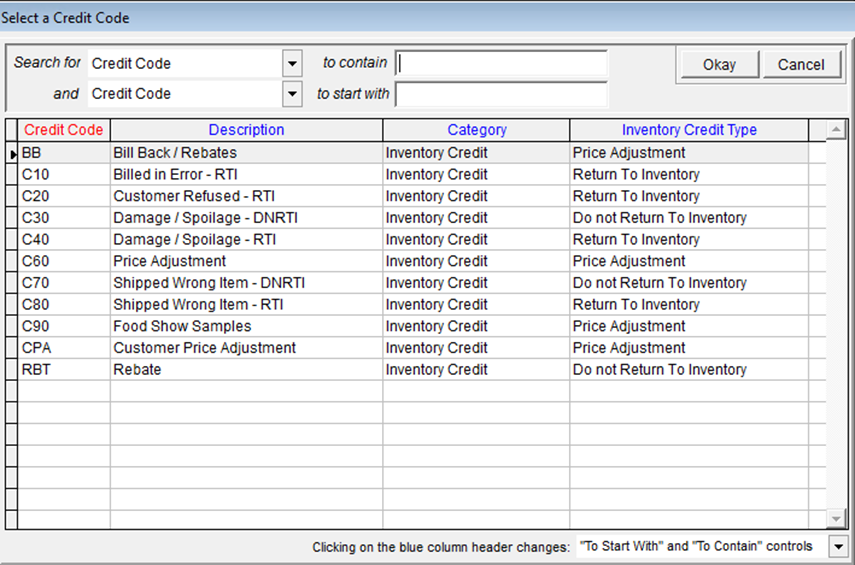
When creating a Return Authorization, the user has the option to enter any relevant notes in the 'Notes' field and/or the 'RA Comments' note field for line items.
Important: Notes entered in the 'Notes' field will be printed on the Return Authorization Form.
Notes entered in the 'RA Comments' note field for line items are meant for internal viewing only and will not be printed on the Return Authorization document.
Once all necessary information has been entered, click on 'Save (RA)'.
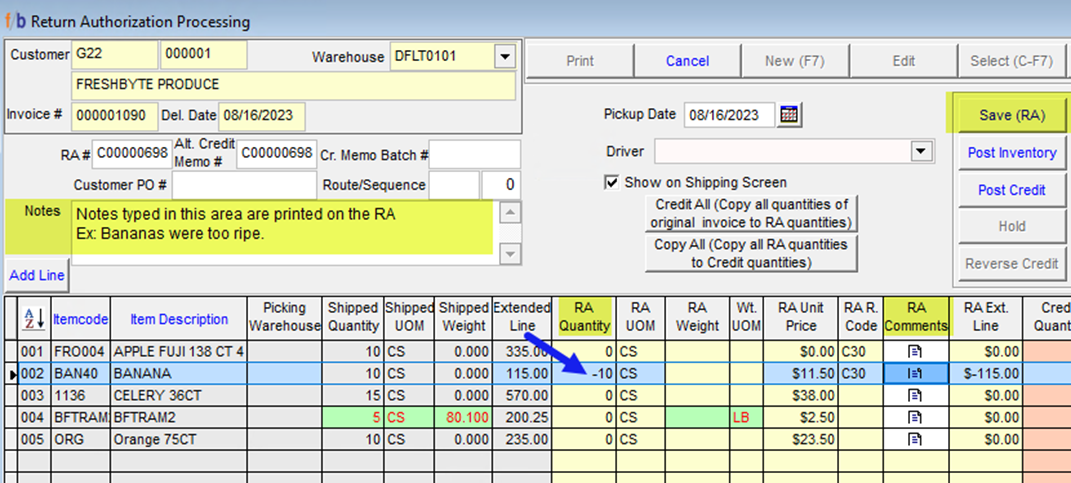
The user has the option of printing the Return Authorization ‘RA’ if the customer requires a copy of the document.
Note: The Credit Memo number will be the same as the ‘RA’ number.
If the entire Sales Invoice needs to be credited, select the ‘Credit All (Copy all quantities of the original invoice to RA Quantities’ button.
FreshByte will automatically populate the 'RA Quantity' field with the quantities that were originally shipped, and display the Credit Reason Code selection menu. It is important to note that the user can only choose a single Credit Reason Code for all line items, but the user has the ability to edit the Credit Reason Codes on a line-by-line basis if necessary.
If the User needs to assign multiple Credit Reason Codes to a single Line Item, select the Item and click the 'Add Line’ button located below the ‘Notes’ field.
Note: FreshByte will add the Line Item again, but the User will be restricted to only crediting a quantity equal to or less than the original ‘Shipped’ Quantity.
After editing the Credit Reason Codes (if needed), select ‘Save’ and print the document if applicable.
Returning Accepted Items into Inventory without issuing a Credit Memo
FreshByte provides the option of accepting returned items back into Inventory without immediately issuing a Credit Memo. To do this, follow these steps:
1. Create a New Return Authorization.
2. Enter the quantity of the Item(s) being returned in the 'Credit Quantity' field.
3. Select the appropriate 'Return to Inventory' Credit Reason Code.
4. Select 'Post Inventory'.
Note: By following these steps, FreshByte will update the Inventory by adding the returned items back in stock and create the Return Authorization ('RA') at the same time.
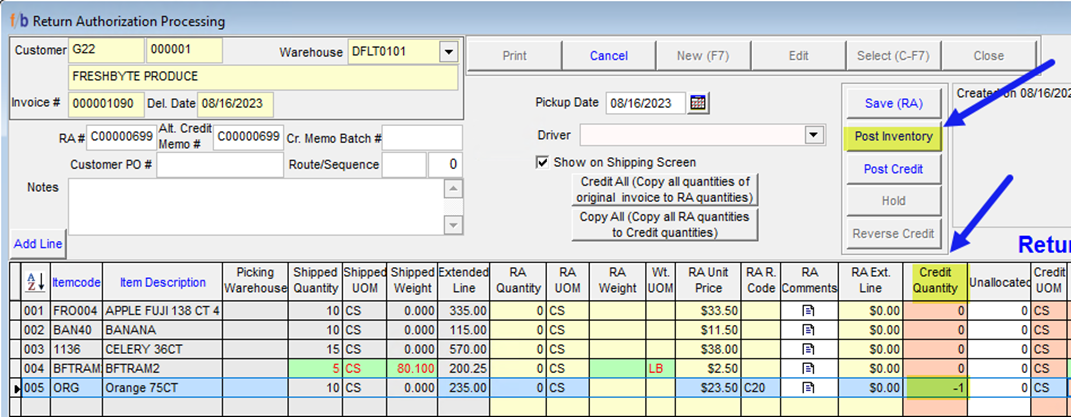
Issuing an Immediate Credit Memo regardless of Accepting Returned Product
If the user needs to issue a Credit Memo immediately, regardless of whether the Inventory is being accepted back into stock, follow the initial steps above to create a new Return Authorization.
In the 'Credit Quantity' field, enter the quantity of the items to be credited.
Select the appropriate Credit Reason Code and click on the 'Post Credit' button.
If the user selected a 'Return to Inventory' Credit Reason Code and created the Credit Memo, FreshByte will automatically post the Inventory back into stock. The user does not need to take any further action as the Credit Memo will be immediately posted to the customer's account.
If a 'Return to Inventory' Credit Reason Code is selected, the Inventory will become available for sale immediately.
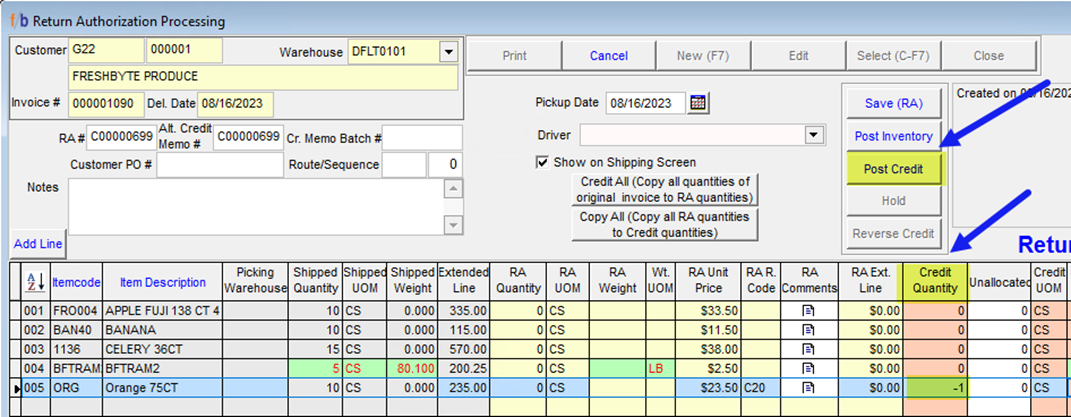
Reversing Return Authorizations and Posted Credit Memos
FreshByte offers the functionality to reverse Return Authorizations and Credit Memos directly from the Return Authorization Screen. Users must have the appropriate security rights to perform this function.
To reverse a transaction, select the relevant Return Authorization (RA) and/or Credit Memo and click on the 'Reverse' button. It is important to note that there are certain cases where the user will not be able to reverse a posted Inventory Return. This occurs when the returned quantity has already been allocated, shipped, and billed on a new Customer Sales Order.
*Note Credit Memos cannot be reversed if the Credit Memo was not issued in the Return Authorization Screen regardless of user security rights.
