FreshByte has the option to enter Vendor Payment discount allowances based on payment terms. The system will automatically calculate the discount amount at the time the invoice is approved for payment
Payment discount information can be entered into the Vendor Master file and the system will automatically calculate the discount amount at the time the invoice is approved to pay. FreshByte allows the user to review the discount at the time of payment approval and approve the discount or make revisions. In addition, the user may enter an additional discount adjustment. Some examples would be a deduction for wire transfer fees, or an agreed payment deduction.
Adjustments and Discounts can be applied to Inventory and Non-Inventory Payables.
AP Discounts will debit from the A/P Discount account that is defined in the General Ledger.
General Ledger -> Setup -> Default Accounts

NOTE: Payable Invoice adjustments and payment discounts DO NOT affect the Item Cost. The discount will be reflected in the Company's General Ledger.
Setup Vendor Discount Days
Vendors -> Vendors -> Accounting Tab -> Edit
The user can enter the discount terms in the accounting tab of the Vendor Master
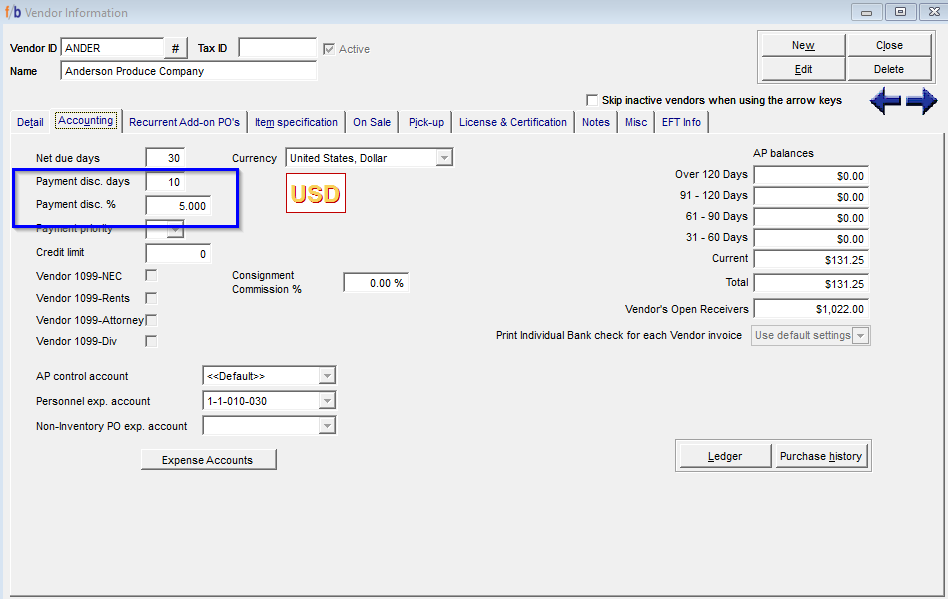
Entering the Vendor Invoice:
Vendors -> Payable Invoices -> Inventory Payables
Vendors -> Payable Invoices -> Non-Inventory Payables
The User may override the discount date and percentage at the time of entering the payable invoice. This applies to Inventory and Non-inventory Payables.
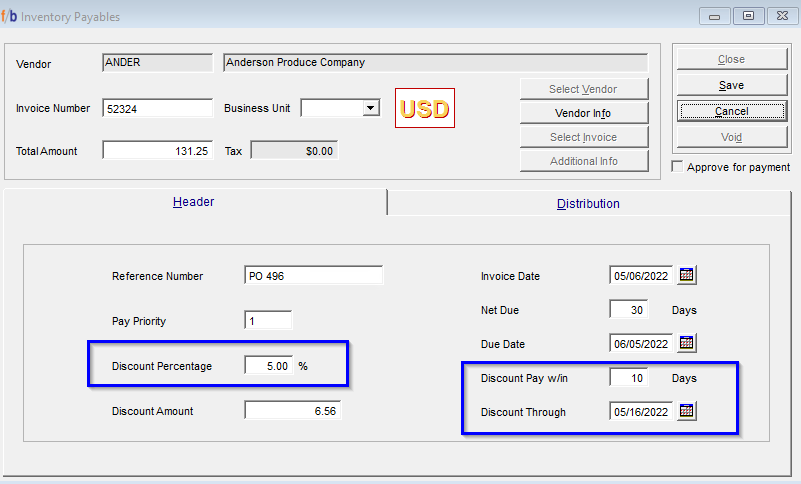
Approve to Pay
Vendors -> Approve to Pay -> Approval for Accounts Payable
The screen will list all outstanding payable invoices that have been entered into the system.
IMPORTANT NOTE: If the user approves one vendor at a time from this screen, discounts will not be calculated. Discounts can only be taken from this screen if the User selects ‘Allowed discounts will be taken (Approve All)’ and selects ‘Approve All’.
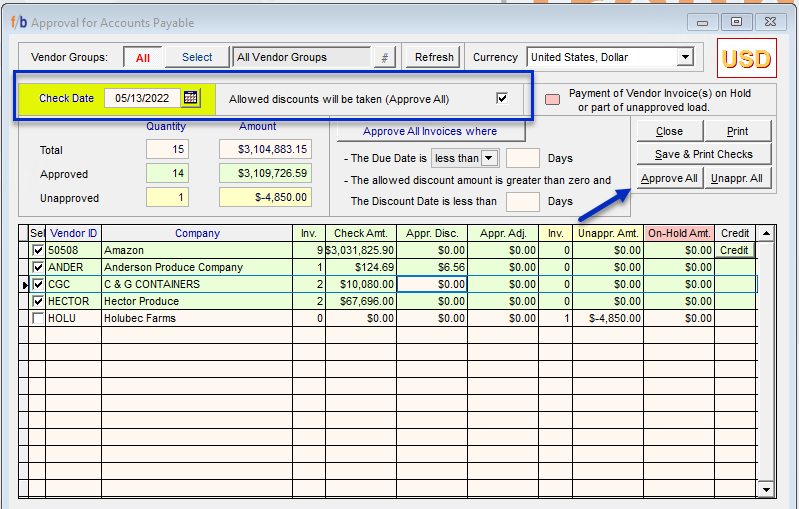
The user can double-click on a vendor on the screen to bring up a list of all invoices outstanding for the vendor. The system will display all calculated discounts that can be taken.
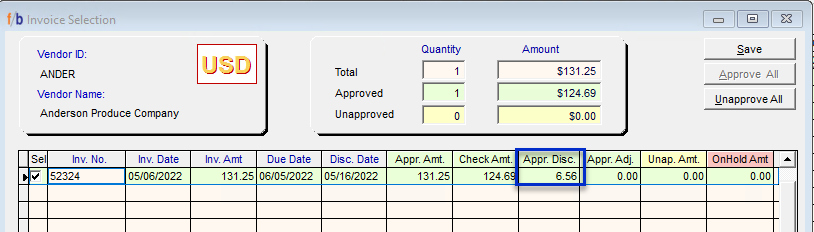
The user can double-click on an invoice to view the discount amount that has been calculated on the screen. If the user overrides the discount amount, the invoice will appear in a different color. Amounts in the discount field will post to the A/P Discount account defined in General Ledger. General -> Setup -> Default Accounts. Amounts in the Adjustment field will need to have a GL account defined before they can be saved.
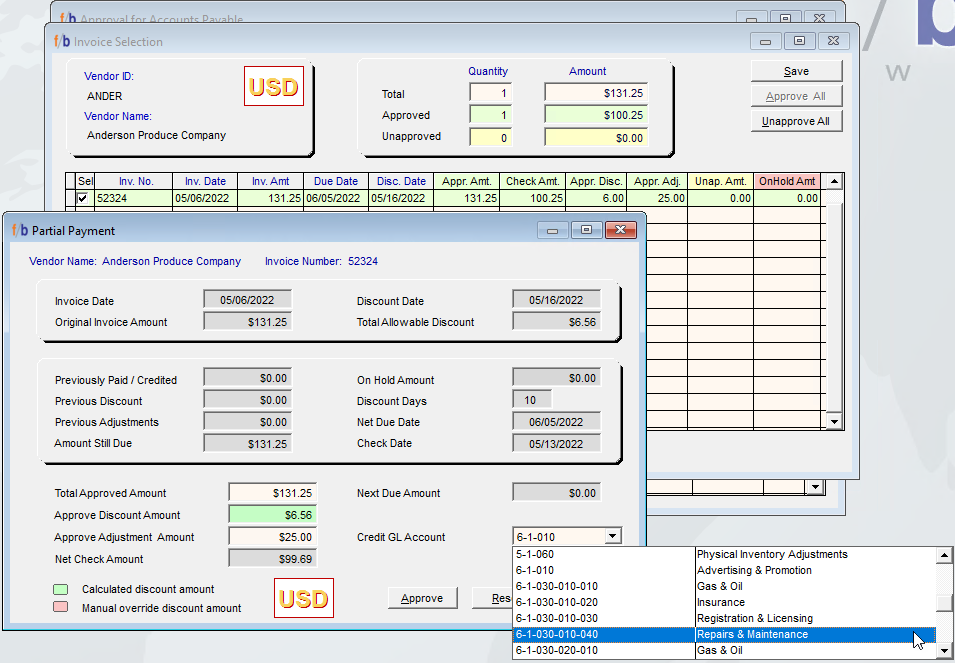
Once the user inputs an adjustment amount, the 'Credit GL Account' will activate to allow the user to select the GL Code for the adjustment amount. Select 'approve' and all discounts and payment adjustments will display. Select 'Save' to return to the main approval screen. When the checks are printed, the discounts and adjustments will be reduced from the check automatically.
