Release 4.3.050
Change Catch Weight Factor
Inventory -> Item Master – Units Tab
- On the Item Master of Catch Weight Items, a button has been added on the Units Tab labeled “Change Catch Weight Factor”. This feature will allow the User to change the factor of all Alternate Units of Measure for the selected Catch Weight Item. The change may only be made if there are no open/shipped sales orders, open purchase orders, or inventory on hand.
- To update the CW Factor, the Item Master must not be in Edit Mode.
- Upon selection of this option, the User will be taken to a new screen where changes may be made.
- The right section of this screen will list any document types that are currently open. These must be finalized before the change can be made.
- In the Units field, enter the total number of units that are included in the Alternate UOM to be changed. For Example: If the Master UOM is KG, enter the estimated KGs in a Case. The “Factor to be Stored” field will be updated.
- The User cannot update the Preferred UOM or the Active / Inactive flag from this screen.
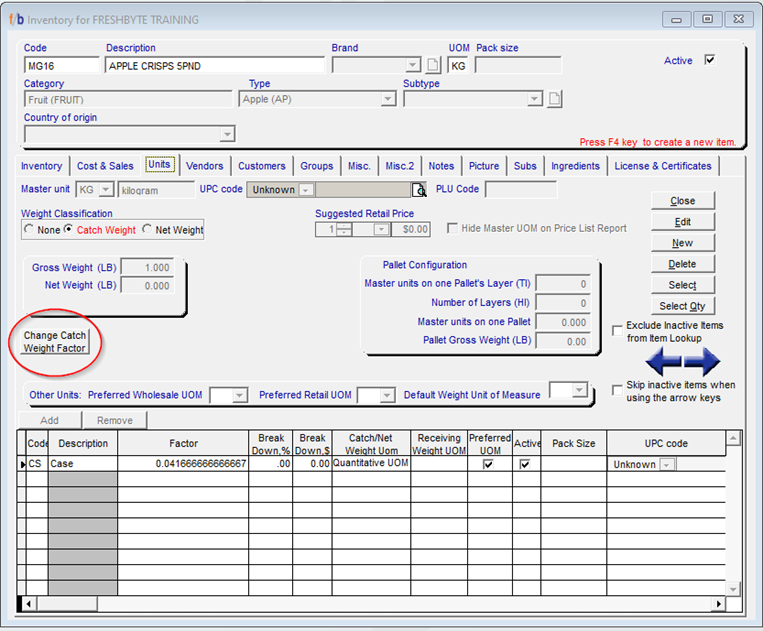
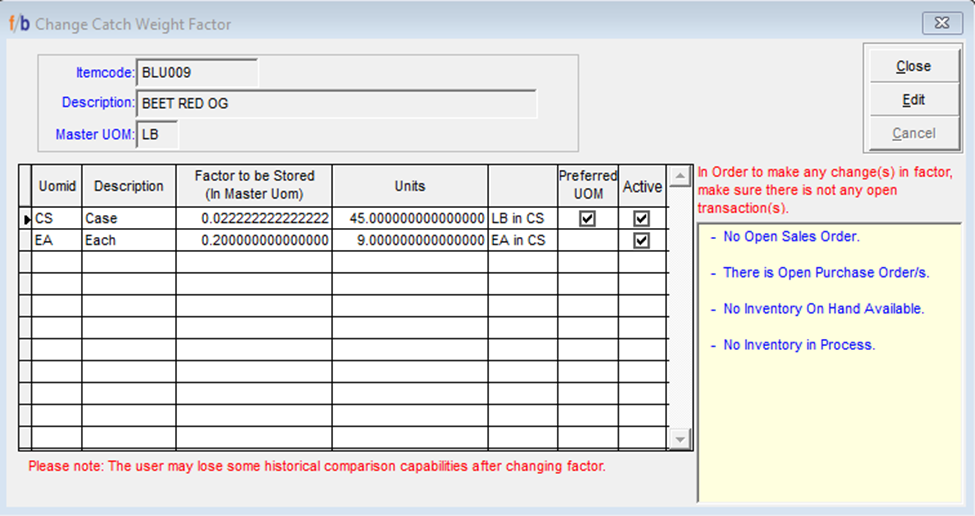
User Security added for the Comparative Sales reports will limit the Salesperson to view their sales only.
File -> Security -> Users – Sales Reports Access
This security setting may be applied to:
Sales Profitability Comparison – Side by Side
Sales profitability Comparison – by Customer/Item
Sales Comparison by Period
Target Sales Report
The added security works in conjunction with the Personnel selection which restricts access to Customers assigned to other Sellers. With this restriction selected along with the new report restriction, the User is limited to viewing sales information for Customers in which the Seller ID, on the Sales Order, is their own.
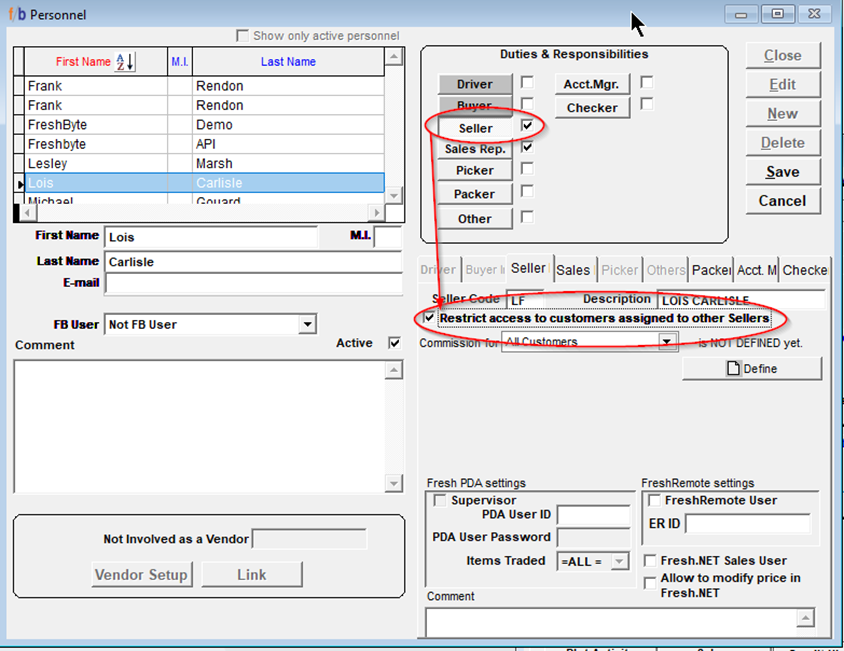
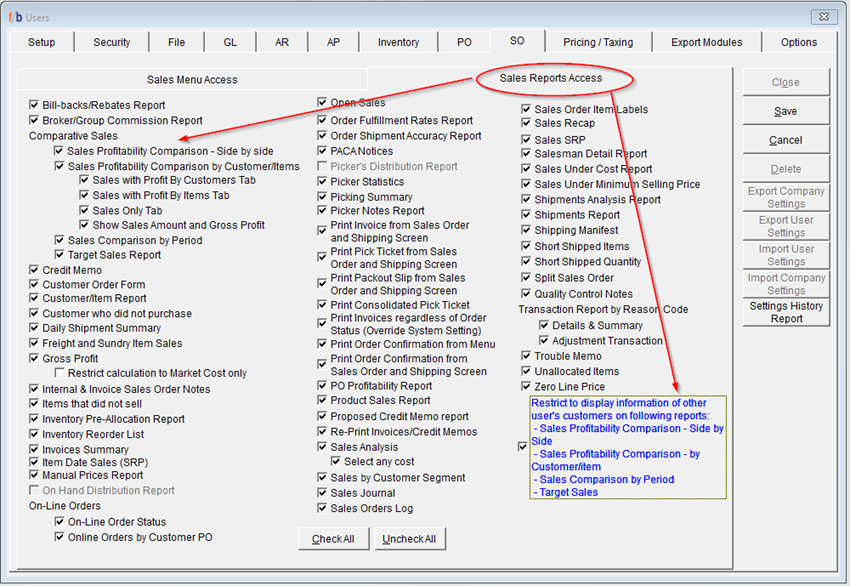
Inventory –> Inventory Reports -> Inventory Movement Report
This report has been enhanced to allow the User to export the report to Excel, when selecting to run in detail.
Modifications to Copy Purchase Order Routine
Purchases -> Orders (Inventory)
From this screen, the User has the option to copy the current purchase order, in intervals specified, in the Copy Purchase Order screen. In this screen, the User may select the interval and transit time of the PO’s to be copied. Once ADD LINE is selected, a new purchase order will be added, based on the number of days entered, after the previous PO date. Each time ADD LINE is selected; another PO is scheduled to be created.
An additional feature has been added to this function to allow the User to create multiple purchase orders for the same date. By increasing the quantity in the “Create Number of PO’s” field, the number of PO’s created for the date on that line will increase. The Number of PO’s to be created for a specific date must be updated on each line. This information does not copy when adding an additional line.
Once all purchase orders are added and the quantities updated, the User will select “Create Pos”. Purchase Orders for the same Vendor with the same items and quantities will be created with the dates specified in the screen.
This screen also now offers a PRINT feature that will allow the User to print all purchase orders created here.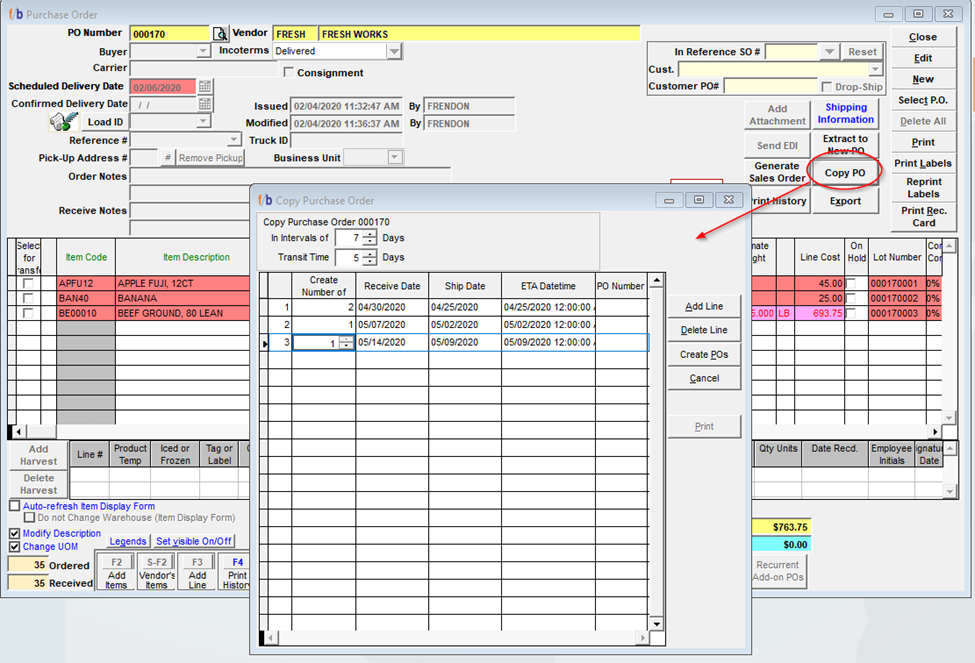
*NOTE Any Add-On purchase orders which are attached to the original purchase order do not copy along with the purchase order. Any Add-On purchases orders will need to be created.
Access Forecast Inventory Movement Report from the Item Display Screen
Inventory –> Display Inventory -> Item Display
From the Item Display Screen, the User may activate the ability to quickly move to the Forecast Inventory Movement report by selecting “Screen Setting” and selecting “Display ‘Forecast Inventory Movement’.
Once activated, selecting the Forecast Inventory Movement button, from the Item Display Screen, will open the Forecast Inventory Movement report screen. This screen will be auto populated with the information, such as Warehouse and Item ID, that is currently shown on the Item Display screen. The User may add or remove any selected report filters from the report screen.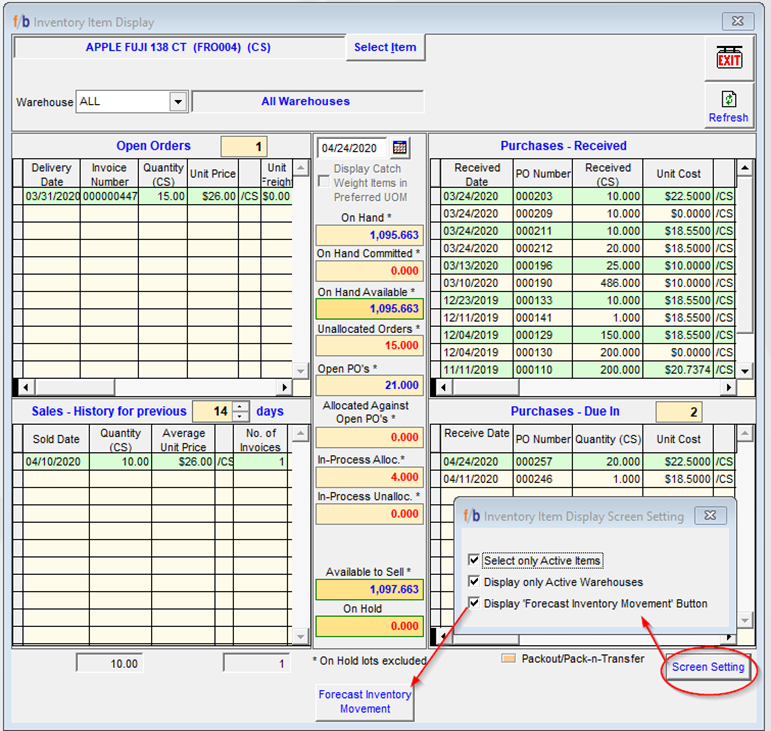
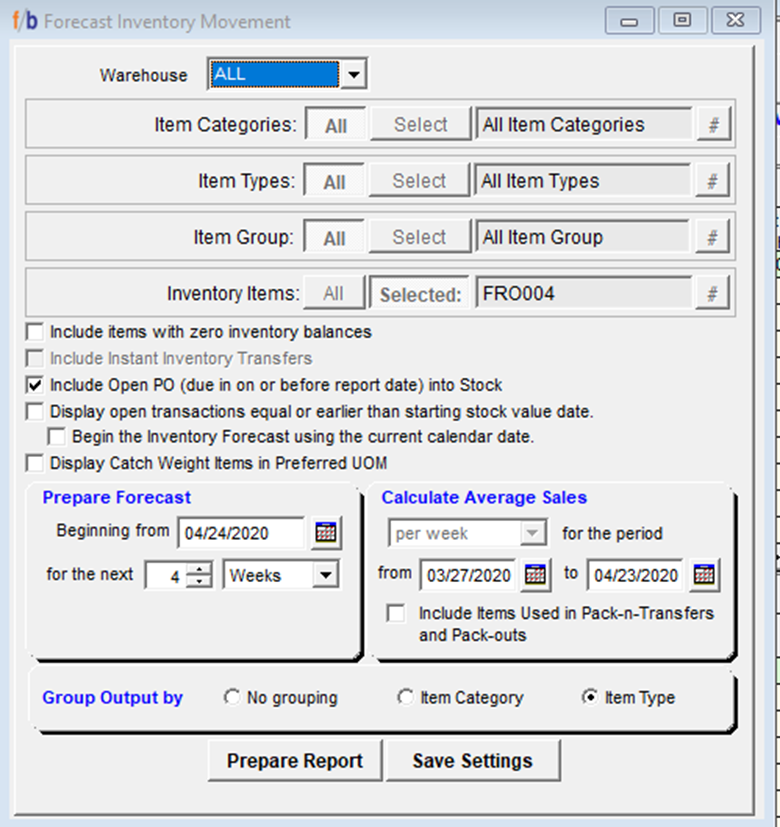
Enhancement to “Audit Vendor Invoices and Credit Memos”
Payables -> Approve to Pay –> Audit Vendor Invoices and Credit Memos
A field has been added to this screen labeled “Scanned Invoices”. If a scanned image exists for this document, this field is highlighted in blue. By clicking on the image in this field, the Invoice History screen opens allowing the User to review the scanned images for both Invoices and Purchase Orders.
*NOTE This feature is only available to those who have Fresh Scan installed.
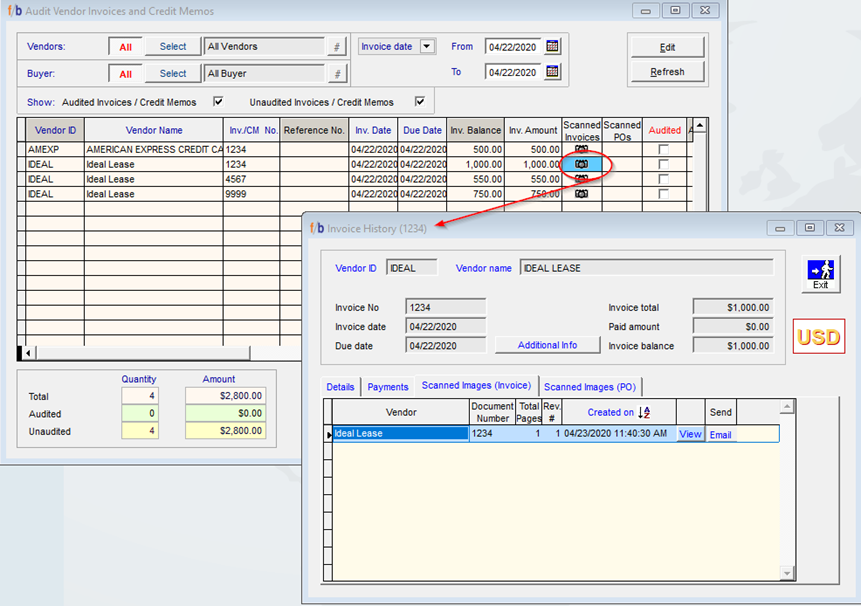
The Audit Vendor Invoices and Credit Memos now offers a “Buyer Selection” filter option.
Payables -> Approve to Pay –> Audit Vendor Invoices and Credit Memos
Upon selection of a Buyer, the Audit Vendor Invoices and Credit Memos will be filtered to only show those purchase orders assigned to the selected Buyer. If there are two purchase orders on the same invoices and each PO is assigned to a different Buyer, both purchase orders will be shown.
*NOTE This does not apply to Invoices that include Add-On PO’s only