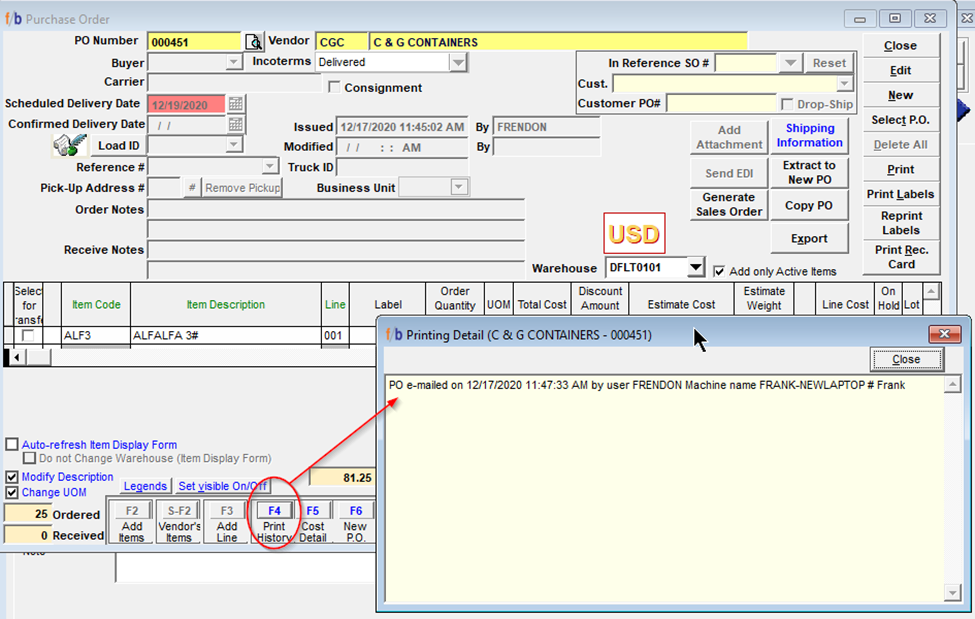Release 4.3.064
FreshByte Software has updated the below items to allow the user increased functionality, traceability, and tracking options. See below for Release updates.
Launch PO Receiving Screen from Inventory Claim Form
Payables -> AP Reports -> Inventory Claims
An item can be marked as a Claim at the time of receiving in order to track the status of a claim with the Vendor. All items marked as Claim may be viewed on the Inventory Claims screen. This screen shows the status of each claim. The User can now double left click on the PO number, from this screen, and be redirected to the PO Receiving screen. This feature is available for both Open and Closed claims.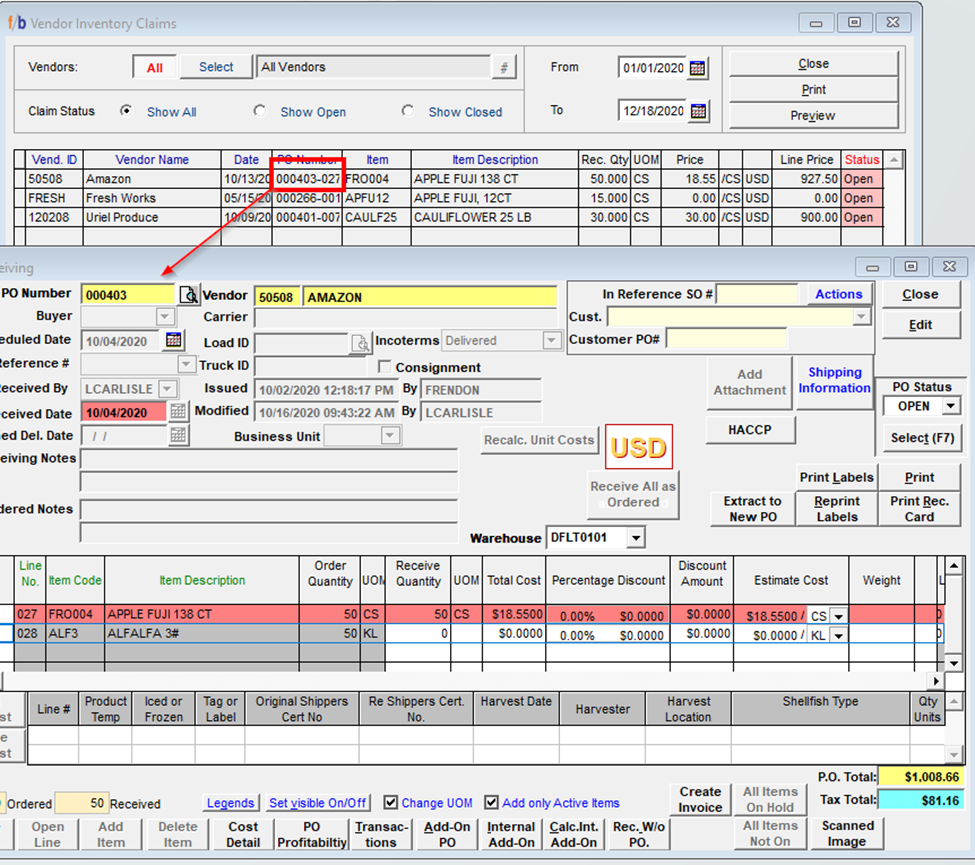
__________________________________________________________________
Reprint Labels from the Inventory Receiving Manager
Purchase -> Inventory Receiving Manager
The Inventory Receiving Manager is the control center for all things Receiving. Now the User can Reprint Labels just as they can from the PO Receiving Screen. This option becomes available when a Purchase Order is selected.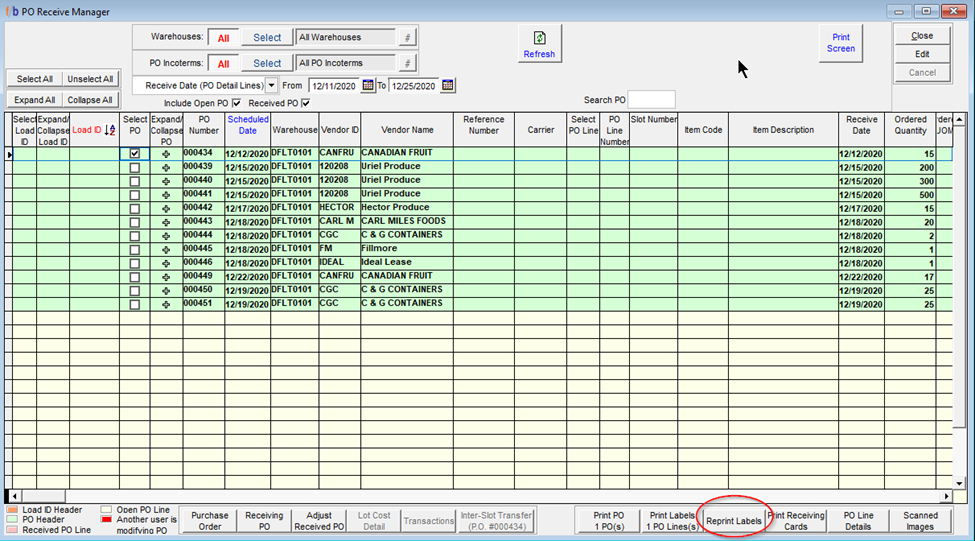
__________________________________________________________________
Retain Pallet Quantities upon Receiving
The Item Master contains fields to allow the entry of pallet configuration for each item. However, that information is often left blank due to varying pallet configurations based on Vendors. If the pallet configuration is not set on the Item Master, the User may enter the number of Units on the Pallet and/or the total number of pallets, for each item, when the purchase order is created.
In the past, these manual entries were only retained when manually entering the received quantity. An update has been made on the Receiving (Inventory) screen that allows these entries to be retained upon receiving when using the “Receive All as Ordered” functionality.
_________________________________________________________________
Calendars added to the Receiving (Inventory) Screen
Purchases -> Receiving (Inventory)
Calendar options have been added to the lines on the Receiving (Inventory) screen for the Received Date, Production Date, and Expiration Date. While in EDIT mode, the calendar will appear once the field is selected

__________________________________________________________________
Record PO emailing in the Print History
Purchases -> Orders (Inventory)
The purchase order has an option to view the print history. An additional feature has been added to record the emailing of the purchase order as well, in the print history screen. Once a purchase order has been emailed, select the Print History (F4) to see the date and time the email was sent as well as the User who initiated the email.