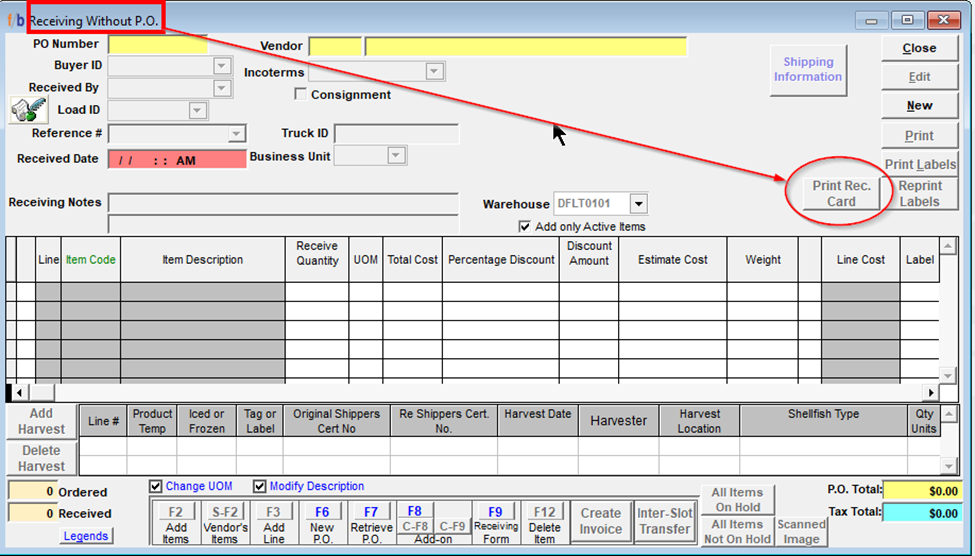Release 4.3.065
FreshByte Release 4.3.065 includes several upgrades to reports, viewing, as well as export options to excel in order for the user to have improved functionality within the system. Updates are detailed below.
Instant Transfer Allocation Update
From a Sales Order, in the Item Allocation screen, a button labeled as “OK, Next Reg” and “OK, Next CW” appears at the top of the screen between “OK” and “Cancel”. These selections allow the User to work through allocations of all Regular and CW items without the need to return to the Sales Order after each allocation.
This functionality has not been added to the Item Allocation screen for Instant Transfers.
The selection will appear based on the type of item to be allocated. If catch weight, the User will see OK, Next CW. If it is a non-weighted item, the User will see OK, Next Reg. By selecting, the next “Reg” or “CW” item in the list of items to be transferred will appear in the Lot Assignment Screen.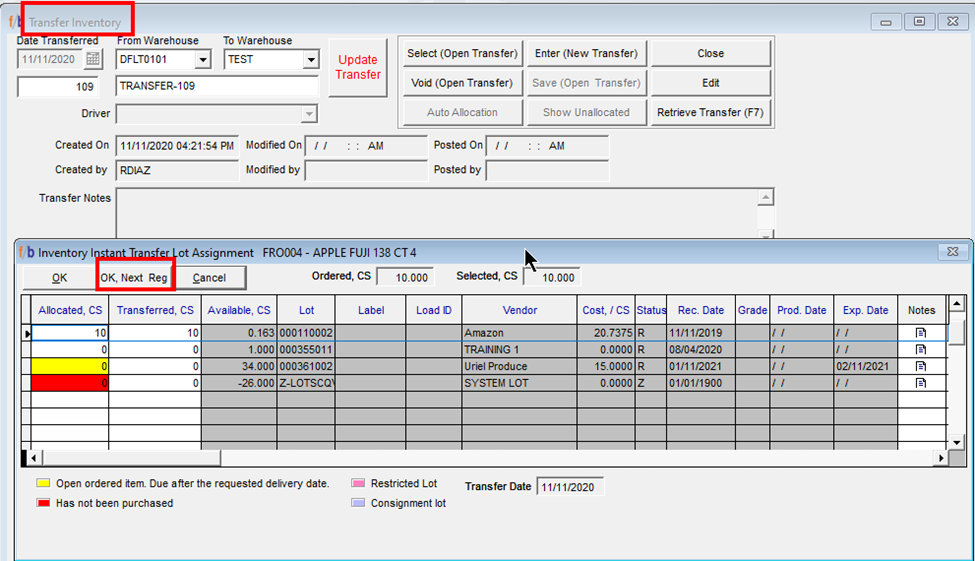
__________________________________________________________________
Add Reason Code to Short Shipped Report
Sales -> Reports (P-Z) – Short Shipped Items
This report is used to determine the list of items that have been short shipped based on the filter criteria added. An additional column has been added to this report that will allow the User to see the Short Shipped Reason Code associated with this item.
This information will not appear on the printed report but may be viewed on screen as well as in the report when exported to excel.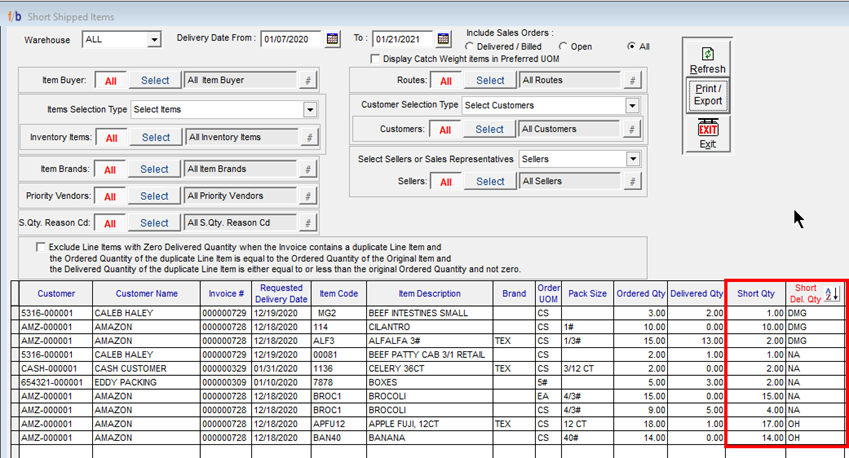
__________________________________________________________________
Instant Transfers
Inventory -> Transfers -> Instant Transfer
Additional information fields have been added to the header section of this screen. Users will now be able to determine who created the transfer along with the date and time. In addition, labels for Modified On and By as well as Posted On and By, have been added.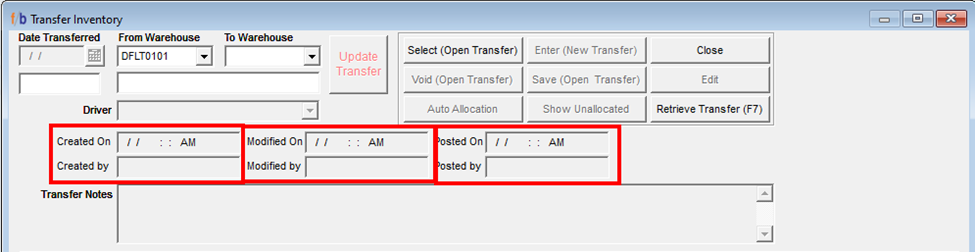
__________________________________________________________________
Receiving without PO from the Receiving without PO Screen
Purchases -> Receiving without PO (Inventory)
This screen is used when product arrives and needs to be received but a purchase order has not yet been created. This screen allows the User to enter the PO information and receive in one easy step. In order to enhance the functionality of this screen, the Print Receiving Card option has now been added.